Log in to DTA
This topic describes how to log in to DTA, either directly, or using single sign-on via a third-party application that has been set up to act as an identity provider (for example, Salesforce).
On logging in, you will be allowed to make and receive calls immediately if you are using the integrated storm DTA Web iPath. If your administrator has configured your account to be used with a storm-registered deskphone, you must star code into the phone before being able to make or receive calls (see storm-registered Deskphone Users); if your account is configured to be used with a PSTN device, you must pair your DTA with that device before being able to make or receive calls (see PSTN Device Users).
Direct Log In
DTA user account may have been configured for single- or two-factor authentication. Two-factor authentication (2FA) provides an extra layer of security to your account to prevent someone from logging in, even if they have your password. This extra security measure requires you to verify your identity using a randomised six-digit code that we will send you in an SMS or email message each time you attempt to log in.
Direct Log In Procedure
|
Region |
URL |
|
United Kingdom |
https://www.timeforstorm.com/dta https://www.stormesp.com/dta |
|
United States |
|
|
Europe |
|
|
Japan |
- Use the Language selector at the top-right of the screen to choose the language in which you want to use DTA.

- Enter your username, organisation name and password
Note: out of the three fields, only the Password field is case-sensitive.
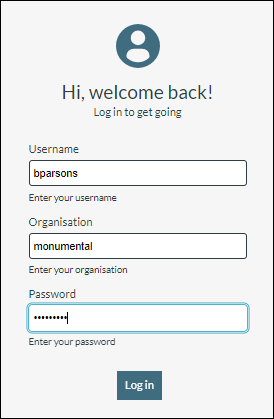
Note: if you always log in to the same organisation, you can edit the URL to include the organisation name, and then bookmark it in your browser. The Organisation field is not then required when you next log in using the bookmarked URL. The URL format is https://<regional URL>/org=<your organisation name>. For example, on the UK platform, https://www.timeforstorm.com/dta/org=monumental.
- Click Log in or press the Enter key.
- (DTA Web iPath users only) If your user account has NOT been set up for two-factor authentication, you will see a Terms and Conditions dialog on your first log in attempt. Click Accept to proceed. This will not be displayed on subsequent login attempt unless there is a change to the terms and conditions.
- If the Two-Step Verification screen is displayed, enter the six-digit verification code sent to your mobile device or email client and then click Log in to proceed to the DTA Main Application Window.
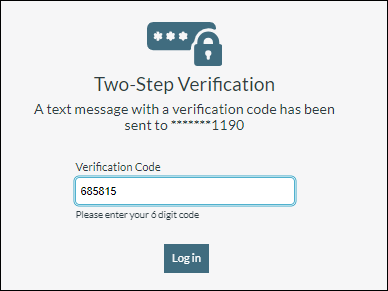
You have one attempt to enter the code. If you do not enter the code correctly, you are returned to the login screen where you must start again. Once you have entered your username, organisation name, and password successfully, you will be sent a new code.
If you do not receive a code, return to the login screen by navigating to the URL in step 1 and then complete the login fields again. Should two messages arrive, always use the most recent verification code.
Note: if you do not recognise the email address or the last four-digits of the telephone number displayed in the dialog box or if you are still not able to log in, please contact your administrator.
Log In Using Single Sign-On
Single sign-on allows you to securely log in to DTA from within your identity provider's application (for example, Salesforce) without having to provide a DTA user name and password. The identity provider will already have been configured on storm.
Single Sign-On Procedure
- Navigate to the single sign-on URL for the storm DTA application in your region:
|
Region |
URL |
|
United Kingdom |
https://www.timeforstorm.com/dta/signin/<org> https://www.stormesp.com/dta/signin/<org> |
|
United States |
https://www.stormportal.us/dta/signin/<org> |
|
Europe |
https://www.timeforstorm.eu/dta/signin/<org> |
|
Japan |
https://www.connectstorm.jp/dta/signin/<org> |
where <org> is the name of your organisation on storm.
For example, 'https://www.timeforstorm.com/dta/signin/monumental/' for an organisation on the UK platform.
If you want to switch to another language, insert the URL https://www.timeforstorm.com/dta/lang=<langtag>/signin/monumental/ into your browser address bar, where <langtag> is the IETF language tag for your chosen language. For example, the URL https://www.timeforstorm.com/dta/lang=de/signin/monumental/' logs you into the Monumental organisation on the UK platform in the German language. See the appendix topic Supported IETF Language Tags for a list of supported language tags.
- On the identity provider's login page that is displayed, enter your login credentials given to you by the provider.
Logging in will launch DTA on a separate browser tab.