Listen to Your Personal Voicemail Messages
- Click the
 button on the Toolbar to display the Voicemail Panel.
button on the Toolbar to display the Voicemail Panel.
This lists your personal voicemail messages in the panel. Each voicemail item indicates the telephone number or extension of the caller who left the voicemail and the time at which the voicemail was recorded. The most recent voicemail is displayed at the top of the list. A  symbol indicates an unacknowledged voicemail item (not clicked).
symbol indicates an unacknowledged voicemail item (not clicked).
- Select the voicemail you want to listen to and then click its
 button. This plays the voicemail through your speakers.
button. This plays the voicemail through your speakers.
Alternatively, use the keyboard TAB key to navigate to the  button. When it is in focus (bordered by a blue square), press the keyboard SPACEBAR + ENTER keys.
button. When it is in focus (bordered by a blue square), press the keyboard SPACEBAR + ENTER keys.
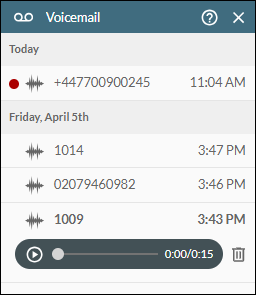
You can click anywhere on the slider to play the voicemail from that point (or use the keyboard arrow keys to move to different parts of the recording).
Click the  button or the keyboard SPACEBAR + ENTER keys to pause the voicemail playback.
button or the keyboard SPACEBAR + ENTER keys to pause the voicemail playback.
When the voicemail has played to the end, you can click the  button or the keyboard SPACEBAR + ENTER keys to replay it.
button or the keyboard SPACEBAR + ENTER keys to replay it.
Click  if you want to delete the voicemail permanently.
if you want to delete the voicemail permanently.
- Close the Voicemail panel by clicking the
 button on the Toolbar, or the
button on the Toolbar, or the  button at the top of the Voicemail Panel.
button at the top of the Voicemail Panel.
Note: messages that are less than 3.1 seconds long are not saved.
Note: you may be able to access your messages via your phone by dialling the voicemail retrieval extension. Consult your contact centre administrator for details.
See Also