Configure Call Forwarding
You can configure particular types of incoming calls to be forwarded to other destinations to suit your personal schedule. You do this by creating one or more call forwarding rules.
Procedure
- In the Toolbar at the left of the DTA main application window, click the
 button to display the Settings Window.
button to display the Settings Window. - In the Settings window, select My Telephone Device.
- Select Divert Calls.
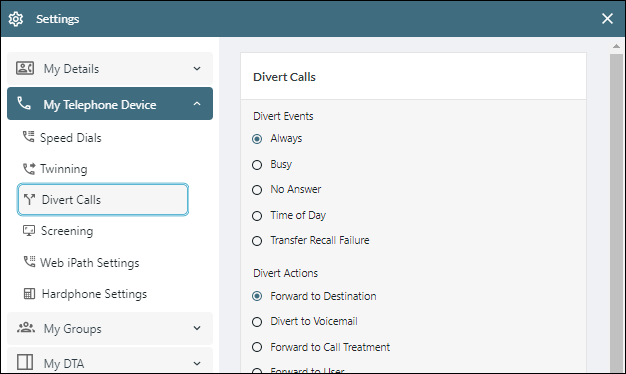
- Configure a call forwarding rule using the following options:
|
Option |
Description |
|
Divert Events |
Select the event that should trigger the call forwarding. Some options such as 'No Answer' and 'Time of Day' require additional parameters. The 'Transfer Recall Failure' option handles the event where a call that you have transferred fails and is routed back to you but you are unavailable to take it back. |
|
Select the call forwarding destination number, user, or other entity. The 'Treatment' option allows you to specify an entity such as a hunt group, queue, or service configured by your administrator. |
|
|
Apply to calls from |
Select which calls to forward. This can be any call, internal calls only, external calls only, or calls from an origination matching a prefix (typically an area code or a mobile number prefix). |
- Click Save. The call forwarding rule is added to the list of Call Forwarding rules below.
- Repeat the previous step to add further call forwarding rules to your list.
To remove a call forwarding rule from the list, click its  button in the Delete column and then confirm the deletion.
button in the Delete column and then confirm the deletion.
- Close the Settings window by clicking its
 button.
button.