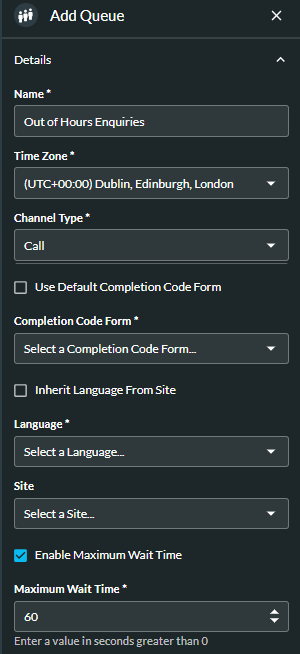Create Queues
- Navigate to Queue Management > Queues.
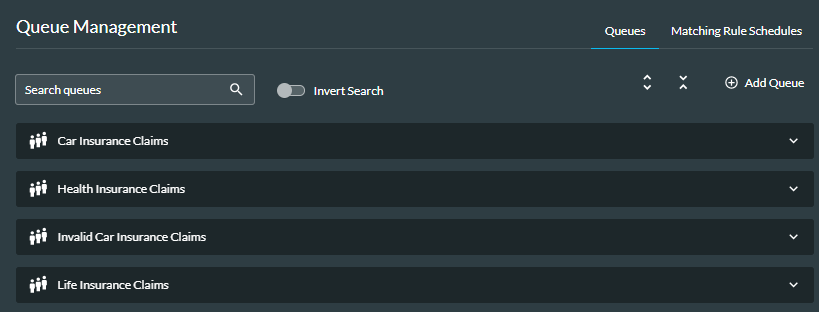
- Click the
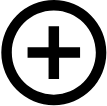 Add Queue button.
Add Queue button. - In the window that is displayed, enter the details.
- Enter a meaningful Name for the queue. This can be up to 125 characters in length.
- Select the Time Zone applicable to your location. Alternatively, type the name of your location, for example 'London', to automatically populate the field. The time zone will be applied to all matching rule schedules configured for the queue.
- Select the Channel Type.
Note: channel types are configured in storm CONTACT.
- Select the Completion Code Form to be used for the queue or, to inherit the default form for your organisation, select the check box "Use Default Completion Code Form".
- Select the language that will be used in system prompts, prompts played during call forwarding, whisper prompts, and call park prompts or, to inherit the site's default language, select 'Inherit Language From Site'.
- Select the relevant Site.
- To set and enable a Maximum Wait Time, select the check box and type a value in the field. If you do not want to enable the wait time immediately, clear the check box. You can enable it in real time from the Queue Management panel, to meet changes in demand volume.
- To configure and enable the caller priority feature, click on Entrant Priority Change Rule, and select the Enable check box.
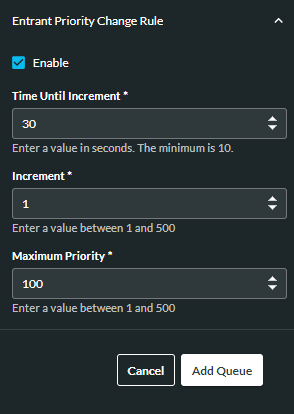
- At the Time Until Increment field, enter a value for the intervals between increments.
- At the Increment field, enter a value for the amount by which the priority will be incremented at each interval.
- Enter the maximum permissible priority.
- If you do not want to enable the feature immediately, deselect the Enable check box. You can enable it in real time from the Queue Management panel, to meet changes in demand volume.
- To save the queue, click the Add Queue button. Default matching rules are applied to the queue and you can view and edit them.