Create a User Group
Every storm user must belong to a user group. This is typically a department in your organisation and the entity is used mainly for organisational and reporting purposes. Create as many user groups as you need. To assign a user to a user group, see Create Users.
- Select Organisations > User Groups >Add User Group.
- Enter a name for the user group and, if required, use the Parent Group drop-down list to choose a parent user group.
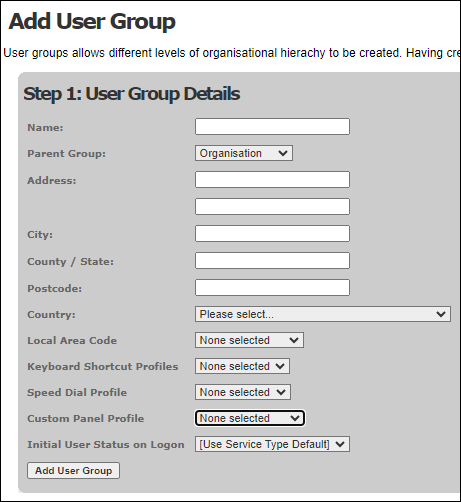
- Use the Initial User Status on Logon field to select the presence status users in this group will be placed into whenever they log in to storm. (By default, the value defined in the service type is used.) Additional fields appear.
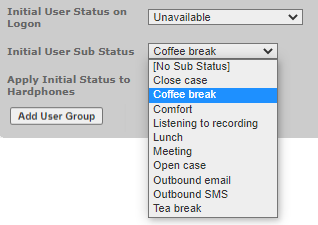
- If relevant, select a sub-status using the Initial User Sub Status field. (This field lists either the custom user states set up against the user group; or, if none have been set up at user group level, the custom user states set up for your organisation.)
- By default, the initial status selected using the previous fields is applied to Web iPath users only. If it is also to be applied to users logging in to hardphones or via PSTN, select the Apply Initial Status to Hardphones check box.
- Click Add User Group.
Note: the other fields are optional. Use them if the information is required for billing purposes if the department uses departmental billing.