Custom User States
Custom user states are used by agents in DTA to indicate their current availability (for example, coffee break, meeting). You can create custom unavailable states per user group (typically departments) or for your entire organisation.
Standard functionality, described in this section allows you to set up simple states. Enhanced functionality allows you to configure states for more complex situations.
- Select Organisations > Custom User States.
- Select the target user group or '[Organisation Default]'. Any states already configured for the selection are listed.
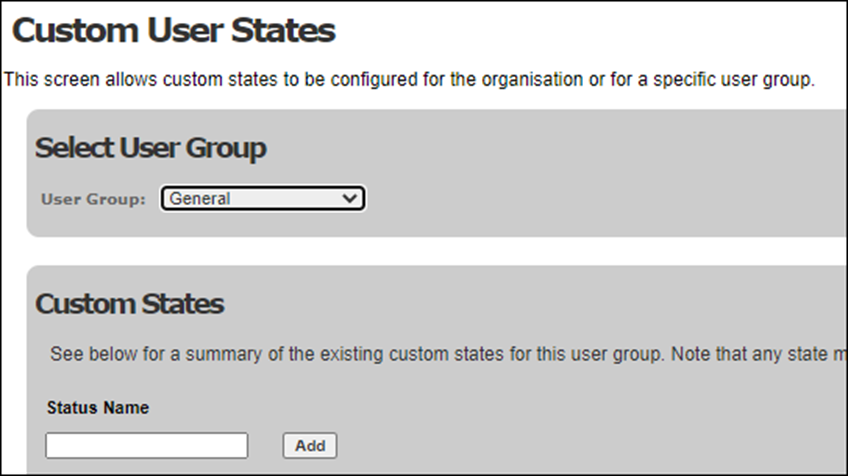
- Enter a state in the Status Name field and then click Add.
- Enter further states in the same manner.
Notes: when a user group has not been assigned a set of states, all members of that group will be able to select a state from the list assigned to Organisation Default.
Agents can also create custom user states if you give them the Portal Settings and Custom Agent States rights in their service type.
Enhanced Functionality
Enhanced functionality allows administrators to configure custom user states of types other than just ‘Unavailable’. It also allows administrators to indicate whether storm should consider users in a given custom user state when defining hunting rules.
With this enhanced functionality, different custom user states can be used for the same (or similar) situation, for example to allow for language differences or differences in terminology - one group of agents selects ‘Training’ as their custom user state, while another group selects ‘Szkolenie’. You are able to group different custom user states that are used to indicate the same reason for a particular agent status using status codes. These status codes are then available in VIEW reports used by administrators to monitor and report on agent activity.
Custom user states can be marked as:
- Active, where the agent is not currently available to take a call, but expects to be available shortly, and so is still considered as actively servicing queues.
- Inactive, where the agent is not available and should be considered as currently unavailable to service queues.
FLOW scripts and queue matching rules can be set up to take this setting into account when routing incoming communications, and
- Select Organisations > Custom User States.
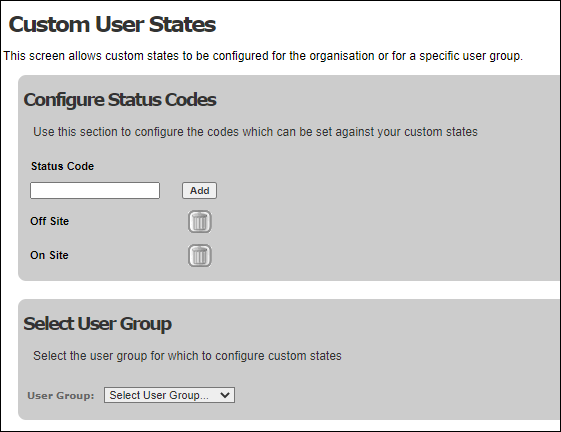
- Any status codes already set up are listed in the Configure Status Codes panel. To enter further status codes to the list, enter a name and click Add.
- Select the target user group or '[Organisation Default]'. Any states already configured for the selection are listed.
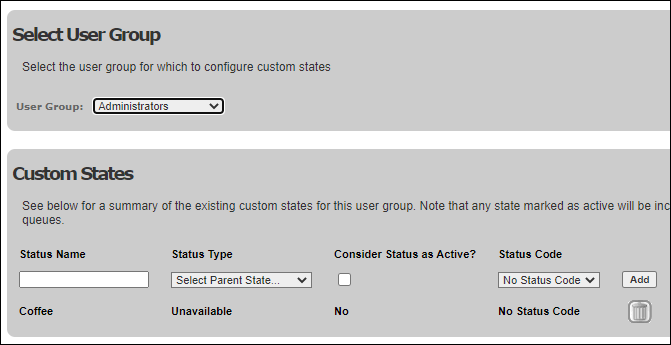
- Enter a name for the state in the Status Name field.
- Use the Status Type field to select one of the following values to be applied when the state is active:
Available The user is immediately available to receive calls.
Unavailable The user is unavailable to receive calls.
Available Internal Only: The user is immediately available to receive internal calls only (including calls to any hunt groups they are participating in that are not routed via a queue)
Available Direct Only The user is immediately available to receive only calls dialled to them directly, rather than being routed via the Switchboard or a call queue. (If the user is a participant in a hunt group, calls received by the hunt group are not routed to the user.)
- Select the Consider Status as Active? check box if the state is active, otherwise leave it clear. (Where ‘Available’ was selected in the previous field, the check box is selected and cannot be changed.)
- If the state is to be grouped within a status code, use the Status Code field to select which one.
- Click Add.
- Enter further states in the same manner.