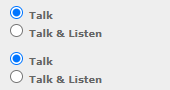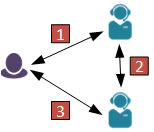Create a Service Type
Every storm user must be assigned a service type. A service type is a subset of the features licensed to your organisation. Creating a service type and assigning it to a user means that the user will have access to the features in that service type. Create as many service types as you need.
- Select Services > Add Service Type.
- Enter a name for service type in the Service Name field.
- Use the controls in each panel to edit the service type's settings as required.
For the meanings of the settings on the screen, refer to the on-screen field descriptions and the following notes:
|
Settings |
Notes |
|
Max Hunt Group Assignments |
Specify a value in the range 1 and 20, or 'Unlimited'. |
|
The available values have the following meanings: Organisation CLI: the organisation's number. Site CLI: the CLI assigned to the site where the user is currently logged in. Destination Address: do not use. |
|
|
Forward Caller CLI |
This overrides the network CLI setting and will affect billing and may not be supported in some installations. If in doubt, leave this clear. |
|
Routing Collection |
Reserved for future use. |
|
Ringback Tone |
This setting can be overridden for individual users. |
|
Whisper Prompt? |
Select this if users assigned this service type are to be played a whisper prompt when they receive external calls. The prompt tells the user the number of the person calling, or that the number is unknown, and gives the user the option to accept or reject the call. |
|
Select this to play an outbound whisper prompt to parties who have been dialled manually by a storm user, just prior to the parties being connected. |
|
|
Play External Unavailable Audio |
By default, when callers dial a logged-off user, an unavailable tone is played and the call is disconnected. Such calls are not chargeable. With this option selected, the call will be connected in order to play the selected audio prompt, and the call is chargeable. |
|
Initial Status on Logon |
[Use default configuration]: Deprecated. Use one of the options below. Available: the user is immediately available to receive calls of all types. Unavailable: the user is unavailable to receive calls. Available - Internal Only: the user is immediately available to receive internal calls only (including calls to any hunt groups they are participating in that are not routed via a queue) Available - Direct Only: the user is immediately available to receive only calls dialled to them directly, rather than being routed via the switchboard or a call queue. (If the user is a participant in a hunt group, calls received by the hunt group are not routed to the user.) |
|
Wrap Mode |
Inherit from Queue, Agent Group or Organisation: the wrap mode settings of the queue, agent group or organisation are used for the user, including when the user receives a transferred call. Do not enter Wrap after receiving a transfer: when the user receives a transferred call, the user will not enter Wrap mode. For all other calls, the wrap mode settings of the queue, agent group or organisation are used for the user. Never enter Wrap: the user will never enter wrap. |
|
Hide Hangup Button |
This parameter is provided to assist your organisation in meeting Ofcom requirements for OUTBOUND campaigns in the UK that, once a call has started ringing, it should ring for a minimum of 15 seconds before it can be terminated. |
|
This parameter controls what happens when an agent in wrap status attempts to make an outbound call. The options are: Stay in wrap status and allow call to be made: allow the call to be made while the agent remains in 'Wrap-up' status (this is the default). If the agent selects an immediate callback completion code, they remain in 'Wrap-up' status thereafter until they change their status manually. (See the OUTBOUND Configuration Guide for information on immediate callback completion codes.) Remove wrap and allow call to be made: allow the call, but to change the agent's status to 'Outbound'. Prevent outbound calls in wrap: display a warning message and prevent an agent from making outbound calls. |
|
|
If selected, the DTA will show how long an agent has been in their current status, for all availability statuses. If you clear this check box, the system lists all the availability statuses delivered with the system and allows you to identify (by selecting the relevant check boxes) those statuses for which the DTA will show how long the agent has been in that status. Note: for this feature to work, the service type must also have the DTA Personal Statistics service feature selected. |
|
|
Secure PSTN Logon |
If this option is enabled, when a user attempts to pair with a PSTN device, a call will be made to the device, and the user must enter a PIN to complete the pairing process. |
|
If selected, this option will cause a user to enter a custom user state, when the user continuously fails to answer queued calls. Unavailable status: the custom user state to set the user to, when the Unanswered calls limit has been exceeded. Note: custom user states are defined in the [Organisation Default] user group. Unanswered calls limit: the maximum number of consecutive unanswered queued calls to a user, before the user's state is set to a custom unavailable state. |
|
|
If this option is enabled, a drop-down list of all third party endpoints that are available to the organisation will be displayed. Users with this service type will forward call interaction details to the selected third-party endpoint. |
|
|
If this option is enabled, a drop-down list of the available transfer shortcut profiles is displayed. When initiating a transfer during a call, DTA users with this service type can transfer callers to predefined destinations, by clicking a shortcut button. |
|
|
Allows you to select the ringtone to be played to agents while a contact's telephone number is being dialled, either manually by an agent, or automatically during dialler OUTBOUND preview campaigns. If you do not select this option, the system plays the network-generated ringtone instead. If you select this check box, use the drop-down provided to select the media list and then the prompt file. Select the Repeat Prompt check box to repeat the prompt if it plays to the end before the call is answered. If you do not select this check box, the agent hears silence when the prompt ends. |
|
|
Relevant for DTA version 2.00 and upwards only. Select this check box if you wish to set the period for which agents are able to play their call recordings, then use the Duration field to define the period, in days. (The default period is seven years; and call recording details (although not the ability to play recordings) remain available to agents for this time period regardless of the duration set here.) |
|
|
Provided to support legacy systems. |
|
|
A personal queue is used when agents cherry-pick incoming communications, when operators claim calls, and when non-voice communications are routed to a preferred agent. The timeout set here applies to cherry-picked incoming communications and claimed calls only, and reverts items to their original queue once the timeout is reached. |
|
|
Enable Timeout |
If a timeout period is set, items placed in a user's personal queue will revert to their original queue once the timeout is reached. |
|
Settings (Service Features) |
Notes |
|
Select this check box to enable call recording. |
|
|
Select this check box to display advanced recording options. Note: if your organisation is using storm integrated with a third-party call recording product or if it has stereo recording functionality enabled, some of the advanced recording options may not be present, or may be display-only with preset values. |
|
|
This setting determines how the RECORDER application behaves when recording is started or stopped. The options are: Default: the system plays one beep to indicate recording has started and two beeps to indicate recording has been stopped. Record All: the system does not play a confirmation prompt when a recording is started or stopped. Note: if you set advanced recording options at service type level, users' individual recording setting are overwritten when assigned a service type with advanced recording options set. To retain the user's individual recording settings when assigning this service type, leave these advanced options blank. |
|
|
Select this option to implement call recording using Verint, rather than storm, for users assigned this service type. When you select this option, the Hide Recording Button option is selected and you cannot change its setting; and other, storm-specific options used to control call-recording behaviour are disabled. |
|
|
Recording Button Behaviour |
Determines the behaviour of the Recording button in the DTA. Stop/Start: creates a new recording each time the recording is stopped/started. Pause/Resume: creates a single recording, which can include multiple pauses. Cut Out Pause: creates a continuous recording with no silences where the recording was paused. Silence While Paused: records silence for the duration that the recording is paused. Note: requests to pause and resume recording are actioned only if the agent has been assigned a named-user licence for this feature. |
|
Select what calls are recorded for users assigned this service type. Options are: On Demand: the user turns recording on and off manually, as required. All Calls: all calls are automatically recorded. All Internal Calls: only internal calls are automatically recorded. All External Calls: only external calls (both made and received by the user) are automatically recorded. Inbound External Calls: only external calls received by the user are automatically recorded. Outbound External Calls: only external calls made by the user are automatically recorded. |
|
|
Customer Leg Recording Agent Leg Recording |
These fields are present if you have storm RECORDER's stereo recording functionality enabled. They allow you to configure which parts of a call are recorded for each of the parties (customer and agent). For each party: 'Talk' is the audio stream produced by the party (that is, their contribution to the conversation). 'Listen' is the audio stream the party hears. For callers, this includes any hold music or prompts played to them after recording begins when the agent answers the call, as well as the agent's input to the conversation. For agents, this includes input made by other agents to any consultation calls, as well as the caller's input to the conversation. By default, the 'Talk' element of the call is recorded for both parties. To record the 'Listen' elements of a call for either party as well, select the relevant Talk & Listen option. Note: you will need to take into account the additional storage required (and the associated cost) if you decide to record both streams of a conversation for either party. |
|
Selecting this field determines the recording behaviour when a recorded call is transferred to an external destination. Options are: Maintain recording state. [Default behaviour] Never Record. Note: this does not apply to transfers that are to another user, queue, SIP end point, or FLOW scripts. |
|
|
If you select this field, any calls that are being recorded for a user assigned this service type which are then transferred to other users will continue to be recorded. (This does not apply to external calls that are warm transferred to external numbers.) |
|
|
Displayed if the previous check box is selected. If you select this check box, the agent can see the whole call recording in the DTA. If you leave it blank, the agent can see only their portion of the call (after the call was transferred to them). |
|
|
Include Consultation in Original Recording |
The setting determines the files available to recording managers in RECORDER: check box clear: File 1 check box selected: For incoming calls to DTA: File 1 For outgoing calls from DTA: File 1 Note: if Continue Recording On Transfer is not selected, Note: if a user performs a remote pickup to answer an incoming call routed to an extension that is not theirs, then makes a pre-transfer consultation, the consultation is deemed to belong to the user who answered the call. Whether or not the call recording includes the consultation depends on the setting of this field in the service type assigned to the user who answered the call. |
|
Continue Recording Agent on DTA Hold |
Internal calls and internal transfer that have been placed on hold are unaffected by this feature, as are calls that were put on hold directly from the handset. |
|
Available only if the organisation feature DTA Unavailable When Listening to Recording has been selected. If you select the check box here, agents assigned this service type will automatically be placed in an unavailable status when they start to listen to a call recording in the DTA. An Unavailable Status field appears that allows you to set the unavailable status into which they are to be moved. |
|
|
The check boxes under the Recordings heading are used to assign recording-related functionality to users. The check boxes under the Recordings Headings heading control what columns users see when they log in to RECORDER to view their recordings. |
|
|
Enables agents to handle SMS messages routed from a queue using the DTA. When you select this option, the DTA Compose SMS check box is displayed. Select it to allow agents to initiate standalone SMS messages from within the DTA. Note: a licence for a communications channel must be set for the agent on the Edit Agent screen (in addition to the service right). Only, then will the agent be able to acquire the licence on DTA login. |
|
|
Enables agents to handle emails routed from a queue using the DTA. When you select this option, the Compose New Outbound Emails check box is displayed. Select it to allow agents to initiate standalone email messages from within the DTA. |
|
|
If selected, agents can click the Scheduled Callbacks button in the DTA, to display a list of all their scheduled callbacks. Note: scheduled callbacks may take several minutes to appear in the agent's list in DTA. |
|
|
Search OUTBOUND Records |
If selected, allows agents to search for OUTBOUND records from the Agent Desktop, in order to update the completion code. Note: the completion code form and retry profile must have been created prior to this option being enabled. |
|
Select this setting to assign users the necessary licence to allow them to use storm DTA Web iPath to send message to, and receive messages from, storm users. For more information on configuring user-to-user messaging, see the User-to-User Messaging Step-by-Step Guide. |
|
|
Select this setting to assign users the necessary licence to allow them to use storm LINK. |
|
|
If selected, cold transfers to agents logged in to the DTA are automatically put on hold on connection. This allows the agent to whom the call is being transferred time to prepare before manually taking the caller off hold. The transferred party hears ringing and then hold music. |
- Click Add Service Type.
The following service type settings are used to control access to storm DTA Web iPath:
|
iPath |
Provided to support legacy systems. |
|
Web iPath |
Select this setting to assign users the necessary licence to allow them to use storm DTA Web iPath to make and receive voice calls. |
|
Select this setting to assign users the necessary licence to allow them to use storm DTA Web iPath to make and receive video calls. |
|
|
DTA Integration - Web iPath |
Select this setting to log users in to storm DTA Web iPath automatically, once they have successfully logged in to DTA. |
For more information on configuring Web iPath access, see the Web iPath Step-by-Step Guide.