Compares the value of an integer or string value in a variable against literal values (or with values held in other variables) and then branches accordingly.
Select Case
|
Compares the value of an integer or string value in a variable against literal values (or with values held in other variables) and then branches accordingly. |
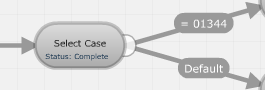
For example, the action cell can route based on:
Whether or not a user-entered PIN is of the required length as calculated by a String Length action cell.
Part of a CLI provided extracted by an Extract String action cell.
A random number provided by a Random Number action cell
The amount of time a caller spent listing to a hold prompt provided by a Read Stopwatch action cell.
Variable type to compare
Select ‘Numeric’ to compare an integer variable, or ‘String’ for a string variable.
Case variable
Enter the defined variable, which must be of the type selected above.
Each configured case statement exit point added to the cell is listed in the Case Statements list. The action cell works down the list until a match is found and exits from that exit point. You can change the order in which the statements are tried by dragging a statement up or down in the list. The default exit route is always tried last irrespective of its position in the list.
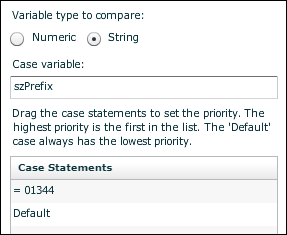
|
Exit point |
Taken |
|
[case statement] |
When the value of the variable in the Case variable property satisfies the case statement(s) defined for this route. You create a statement by selecting a case and entering the compare value as a literal value (prefixed by =) or a variable of the appropriate type.
Note: compared strings must be an identical (including uppercase/lowercase characters) to satisfy the '=' case. You can include more than one case statement in an exit point if the outcomes of all of these statements are to be handled similarly. For example:  |
|
Default |
Taken when no [case statement] exit points are satisfied or if none have been created. |