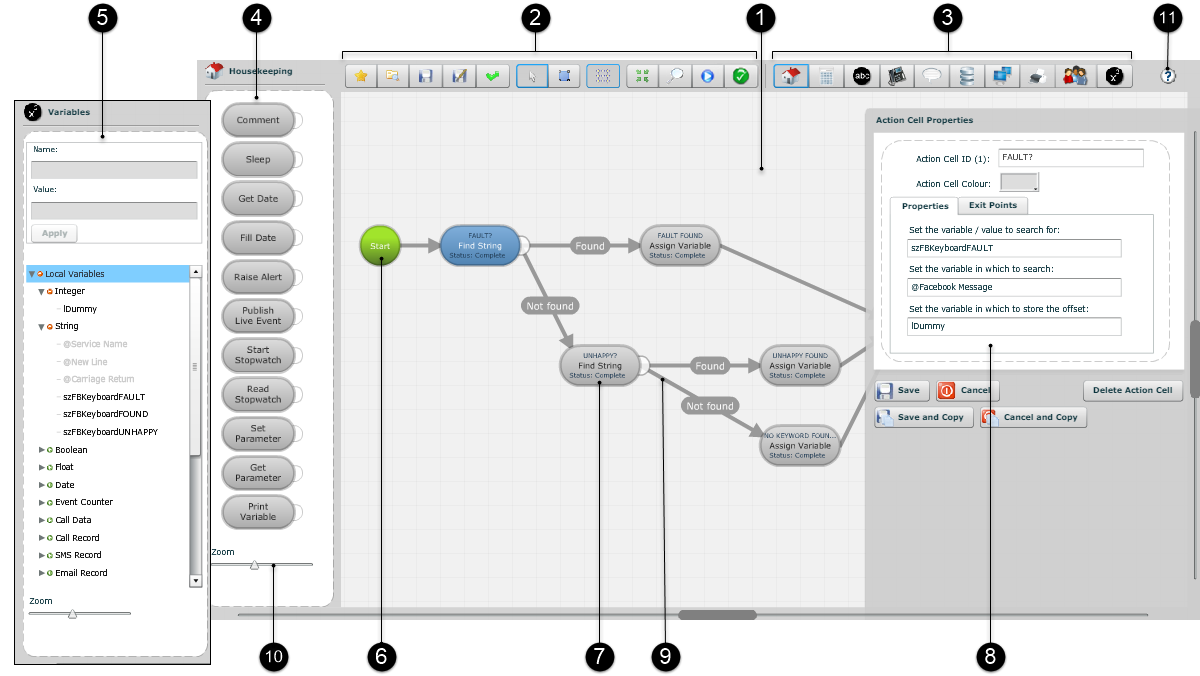
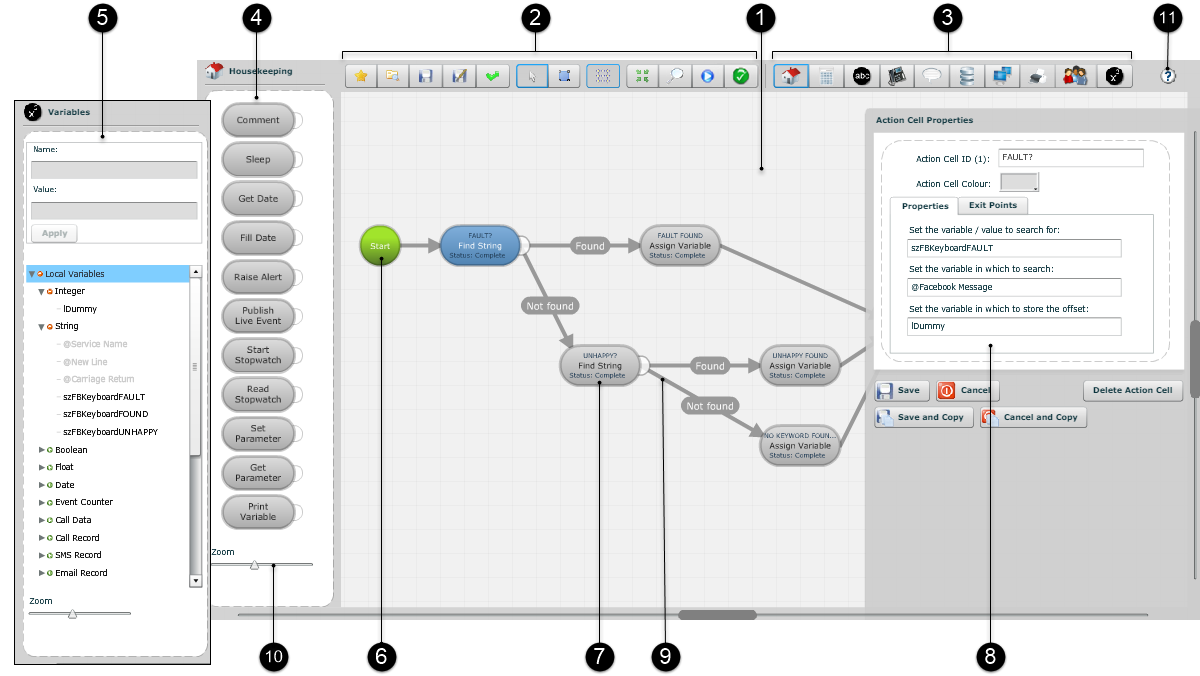
|
Element |
Use this to |
|
|
1 |
Workspace |
Design your script. |
|
2 |
Toolbar |
Select file and workspace functions. |
|
3 |
Panel selector |
Access the action cell or variables panel. |
|
4 |
Action cell panel |
Access action cell types for use in the workspace. |
|
5 |
Variables panel |
Define variables for use in action cells. |
|
6 |
Start action cell |
Begin your workflow (it can also be configured to communicate with other scripts). |
|
7 |
Action cell |
Include a particular function in your script. |
|
8 |
Action cell properties |
Configure the behaviour of the selected action cell. |
|
9 |
Exit route |
Define how execution should flow to the next action cell. |
|
10 |
Zoom slider |
Zoom in or out of the workspace. |
|
11 |
Help button |
Display this help. |
|
Button |
Displays this panel |
 |
Housekeeping action cells Provides script management functions such as adding comments, pausing script execution, obtaining time, and raising alerts. |
 |
Programmatic action cells Provides programming functions such as repeating, making decisions, and arithmetic. |
 |
String Manipulation action cells Provides string operations such as searching, editing, and formatting. |
 |
Call Control action cells Provides call routing functions such as routing to a storm contact centre, outbound destinations, and other FLOW scripts. |
 |
Voice action cells Provides voice-related functions such as playing and recording prompts, and capturing DTMF input. |
 |
Database action cells Provides functions for formatting and executing SQL queries on databases and DATA MANAGEMENT tables. |
 |
Connection Control action cells Provides connection functions such as connecting to third-party networks and applications using secure web services, sending emails, and making card payments. |
 |
Not used |
 |
Not used |
 |
Variables Displays variables organised by scope and type. |
See the FLOW action cell reference.