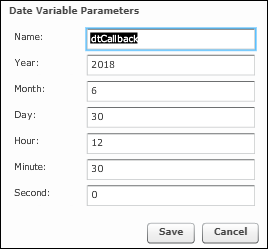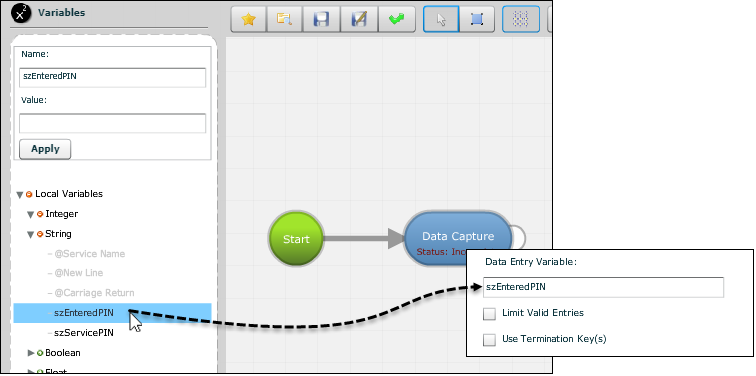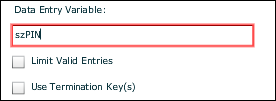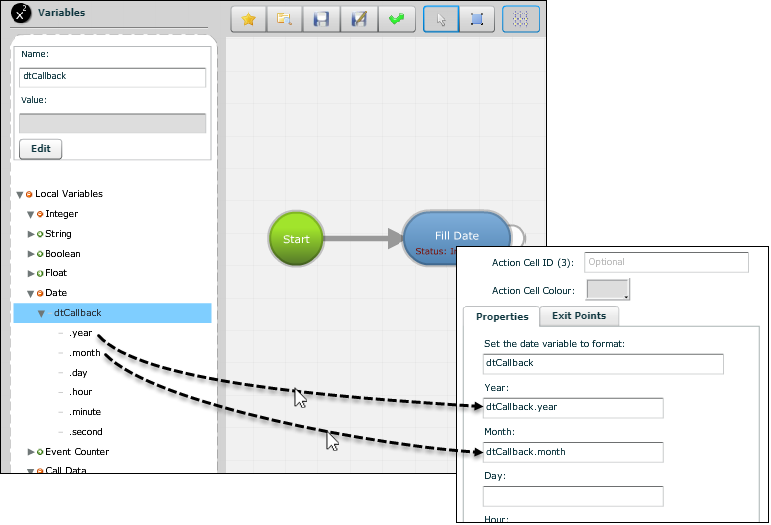1.
Select the Variables ![]() button on the Panel selector.
button on the Panel selector.
2.
Expand the Local Variable item and then double-click the variable type to create (for example, string).
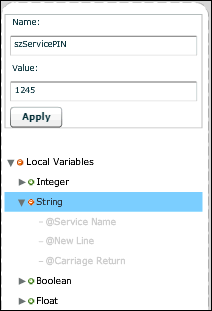
3.
Name the variable. This must be unique in the script, begin with a letter, contain the characters a-z, A-Z, 0-9 or _ (underscore), and not contain spaces. It is recommended that you include a prefix to help other users to identify the variable type at a glance. The following 'Hungarian notation' is used by programmers:
|
Prefix |
Variable type |
Description |
|
sz |
String |
Stands for 'zero-terminated string'. |
|
l |
Integer |
Stands for 'long integer'. |
|
f |
Float |
Stands for 'floating point' variable. |
|
dt |
Date/time |
Stands for 'date/time'. |
|
b |
Boolean |
Stands for 'Boolean' flag. |
Constant variables (whose values are not expected to change within a service) are typically named in upper case. For example, 'lVAT_VALUE' and 'szDR_NUMBER'.
4.
If the variable is required to have a starting (initial) value, enter this in the Value field.
5.
Click Apply.