Conference Panel
This is displayed when you add a third party as a participant in a three-way conference.
Use this panel to manage the conference by removing participants or adding a fourth participant.
Note: only you as the conference initiator (owner) see this panel.
You can operate this panel by using your mouse or keyboard (see Accessibility Features).
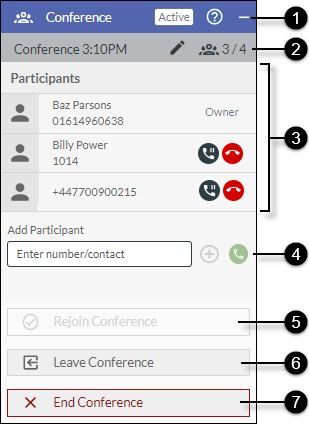
|
|
|
|
|
||||||||
|
|
|
Panel help and control buttons |
|
||||||||
|
|
|
|
|||||||||
|
|
|
Participant list |
The conference participants. |
||||||||
|
|
|
Add participant sub-panel |
Allows you to add a fourth participant to a three-way conference.
|
||||||||
|
|
|
Rejoin Conference button |
Calls you, the conference host, so that you can rejoin the conference after having left it voluntarily. To allow the system to make this call, you must not be on another call or in another conference. |
||||||||
|
|
|
Leave conference button |
Removes you from the conference, allowing you to make another call or to join another conference. The conference will end if you are the only participant. |
||||||||
|
|
|
End Conference button |
Allows you to return to the original two-way call, or to disconnect all parties from the conference. |
||||||||



 Conference button in the
Conference button in the 










