Allow Media in Your Browser
This topic is for DTA Web iPath users who see the following error message on the Comms Panel - Phone Tab:
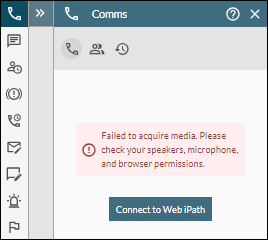
To resolve this error, you must allow Web iPath to use media so that you can use your speakers and microphone during calls. The procedure varies across the supported browsers.
Allow Media in Mozilla Firefox
Allow Media in Microsoft Edge
- Select the
 button next to the URL in the Microsoft Edge address bar, and then change the Microphone setting to 'Allow':
button next to the URL in the Microsoft Edge address bar, and then change the Microphone setting to 'Allow':
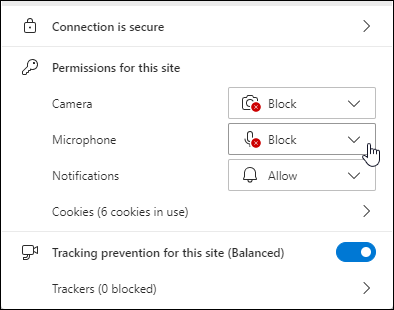
- Close the drop-down menu (or click away from it to close it).
- Click the Connect to Web iPath button below the error message.
The Phone tab in DTA now displays the Dialpad instead of the error message.
Note: you do not need to refresh the page as this will log you out of DTA. However, logging in will display the dialpad instead of the error message.
Allow Media in Mozilla Firefox
- Select the
 button next to the URL in the Firefox address bar, and then enable the Use the microphone setting by clicking on 'Blocked' or 'Temporarily Blocked':
button next to the URL in the Firefox address bar, and then enable the Use the microphone setting by clicking on 'Blocked' or 'Temporarily Blocked':
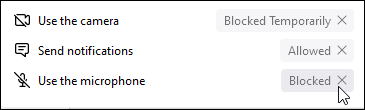
- Click the Connect to Web iPath button below the error message.
- Click Allow to allow DTA to use your microphone.
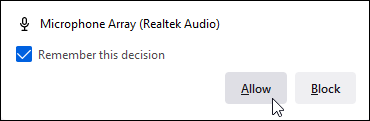
The Phone tab in DTA now displays the Dialpad instead of the error message.
Allow Media in Google Chrome
- Select the
 button next to the URL in the Chrome address bar, and then enable the Microphone setting by clicking the switch control:
button next to the URL in the Chrome address bar, and then enable the Microphone setting by clicking the switch control:
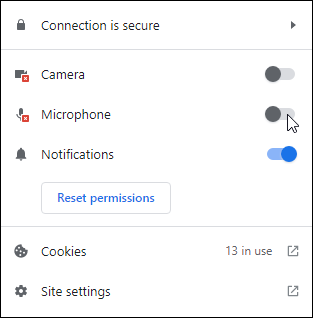
- Close the drop-down menu (or click away from it to close it).
- Click the Connect to Web iPath button below the error message.
The Phone tab in DTA now displays the Dialpad instead of the error message.
Note: you do not need to reload the page as this will log you out of DTA. However, logging in will display the dialpad instead of the error message.