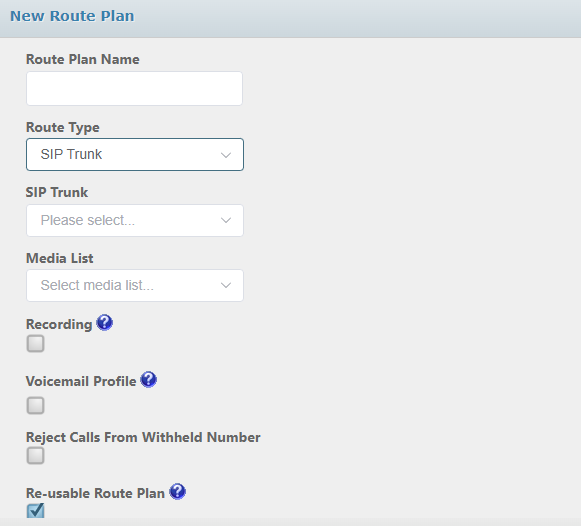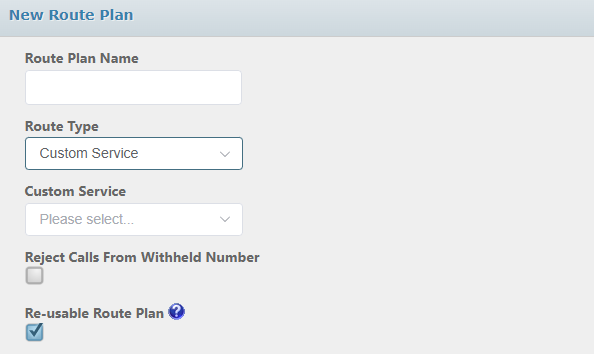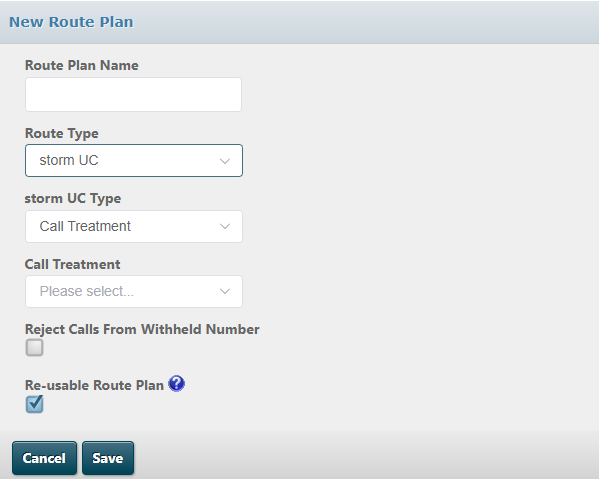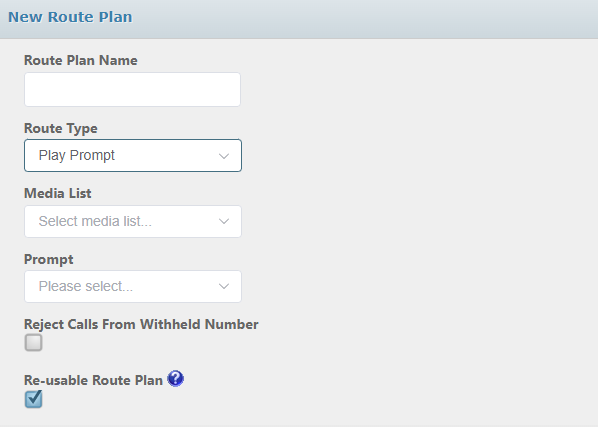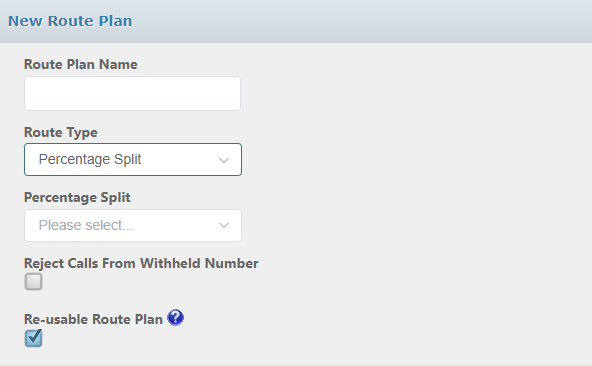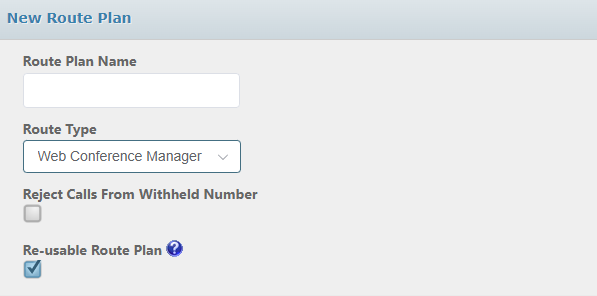Configure Main Routing on an Access Point
This section describes how to configure primary and disaster recovery routing. Primary routing refers to the normal routing that takes place at most times. Disaster recovery routing refers to routing that overrides the primary and any scheduled routing when the disaster recovery switch is active.
- Create route plans (mandatory)
- Assign route plans to an access point or an access point group (mandatory for primary routing, optional for disaster recovery routing)
- Activate the disaster recovery switch on all access points or access point groups that are assigned a route plan for disaster recovery.
Each route plan is assigned a route type to reflect the type of routing to be used.
Creating Route Plans
- From the STUDIO main screen, select Inbound > Route Plans.

- In the list of route plans, click the Add+ button.
- Configure the routing parameters on the Add Route Plan dialog.
|
Parameter |
Description |
|
Route Plan Name |
Provide a meaningful description for the route plan. |
|
Select the route type. The screen changes, depending on what you select, as described in the table at the end of this section. |
|
|
Reject calls from withheld numbers |
Where applicable, select the check box to reject communications in which the originating number, account or email address has been withheld. |
|
Re-useable Route Plan |
Clear the check box if you do not want the route plan to be saved for assignment to other access numbers. |
- Click Save
- Repeat steps 2 to 4 to create another route plan (for disaster recovery).
The following table lists each of the route types and explains how to define each.
|
Parameter |
Description |
|
Onward Route |
Routes voice calls to a telephone number. Enter a number in the Outbound Number field and edit the ringing timeout if desired. Click Use the Media List field to select the custom media list containing the audio prompts. Select the Whisper Prompt check box and then the audio to play to the called user. Select the Hold Prompt check box and then the audio to play to the caller as they connect (replaces the ringing tone). Select the Call Failure Prompt check box and then the audio to play to the caller on connection failure. If voicemail is not activated, the call drops following the audio. Select the Recording check box to activate call recording for calls using this route plan. Select the Voicemail check box to divert the caller to a voicemail deposit service once all onward route destinations have been tried without success. You will need to select a pre-configured voicemail profile of mailbox settings. Select the Queueing check box to place callers on hold until one of your defined onward route destinations becomes available. Callers will hear the hold prompt. Define the queuing time if desired. Select the Withhold CLI check box to withhold the caller's CLI. If set, a default CLI set by Content Guru is displayed to the user. |
|
SIP Trunk |
Routes voice calls to a SIP trunk. Depending on your implementation, each name could refer to a connection to a particular site, a specific PBX, or a data centre. The SIP trunks must be configured by your supplier. Select the SIP trunk using the Sip Trunk field. Select the Pass through access number as outbound number check box if the destination PBX or gateway is configured to recognise the access number. Otherwise, leave the check box and enter the appropriate number in the Outbound Number field. Use the Ringing Timeout field to set the number of seconds for which to try calling on the SIP trunk. Use the Media List field to select the media list containing the audio whisper prompt. Select the Whisper Prompt check box and then the audio to play to the called party. Select the Recording check box to activate call recording for calls using this route plan. Select the Voicemail check box to divert the caller to a voicemail deposit service once all SIP Trunk destinations have been tried without success. You will need to select a pre-configured voicemail profile of mailbox settings. |
|
Custom Service |
Routes communications using a predefined Auto Attendant IVR service or a FLOW script. Select the target service. For social media channels, the route type must be 'Custom Service' and the target service must use a FLOW script that routes to a queue treatment. The FLOW script can then be used to determine the importance of an incoming communication based on, for example, how many followers the originating account has or on whether the communication involves a very good or very poor review. Messages that require a response can then be routed to a queue that presents them automatically to the next available agent for attention, while messages of lower priority can be routed to a queue where they wait for an agent to select (cherry pick) and process them manually. |
|
storm UC |
Routes communications to a predefined UC element, which can be a treatment (such as a hunt group or a queue), a user, or the UC voicemail retrieval system. Select the target treatment or user if routing to those. For voicemail, callers can access UC mailboxes configured at user, treatment, and organisation level by entering a valid extension and PIN. Note: a user’s username is displayed alongside their name to help distinguish between users who have the same name. |
|
Voicemail |
Routes voice calls to voicemail for depositing or retrieving a message. You must select a pre-configured voicemail profile of mailbox settings. |
|
Play Prompt |
Plays an audio prompt to the caller. Select the desired audio file from a media list, followed by a prompt. Once the prompt has played, the call terminates. |
|
Percentage Split |
Routes voice calls to two or more destinations or services, based on a percentage weighting. Select a pre-configured percentage split profile (this defines the weighting). |
|
Routes voice calls to a Web Conference Manager audio conference. |
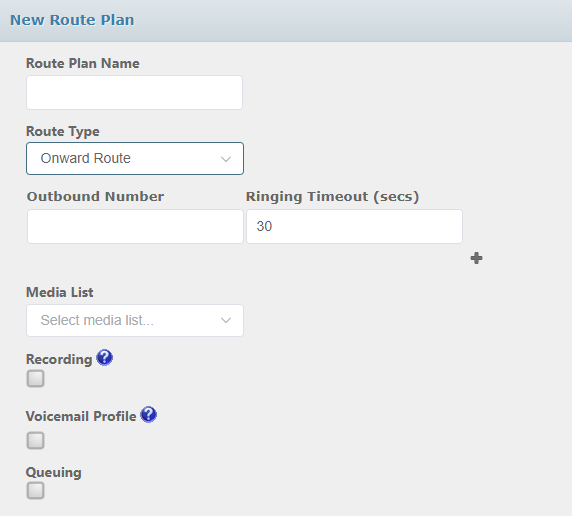
 to enter further numbers. In a sequence, a number is tried if the previous number does not connect within the configured timeout. The options that apply specifically to this route type are:
to enter further numbers. In a sequence, a number is tried if the previous number does not connect within the configured timeout. The options that apply specifically to this route type are: