Upload Media
You can upload voice prompts and hold music for use in your services and queues.
Before you begin the task, do the following:
- Use your own tools and resources to create the media items.
- If you are using Chrome as your browser, ensure that audio is in A-law/mu-law/16-bit (linear) PCM for WAV files. The sampling rate must be 8KHz, mono. During upload, the system attempts to convert files not matching this format but quality cannot be guaranteed. The part of the file name before the extension must contain alphanumeric characters only (spaces are permitted).
- If you are using Firefox as your browser, you can upload OGG files. storm will convert them into WAV format.
- The size of each audio file must not exceed 10MB.
- Navigate to Media > Prompts.
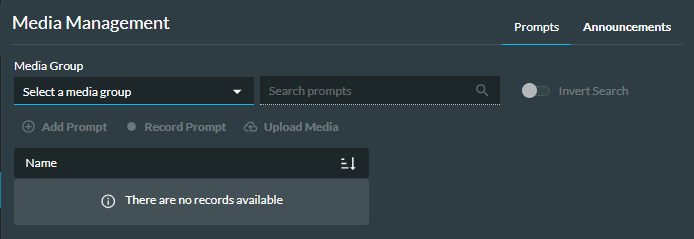
- Use the Media Group drop-down list to select the media group to which the prompt will be added. (You can filter the list).
- The media group's existing prompts are displayed and you can use the Search Prompts field to filter the list.

- Click the
 Upload Media button.
Upload Media button. - In the window that is displayed, select the prompt file to be uploaded. Either drag and drop it into the area provided, or click in the area and then navigate to the required file.
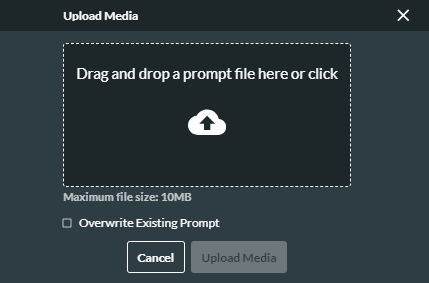
- If a file with the same name already exists and you want to overwrite it with a new version, select the Overwrite Existing Prompt check box. (If you do not, the import will fail.)
- To upload the file, click the
 Upload Media button. The audio file is now available for assigning to menus and announcements.
Upload Media button. The audio file is now available for assigning to menus and announcements.