Edit a Service
You may want to change the way in which a service interacts with contacts, as well as how it routes traffic to destinations.
- Navigate to Call Flow > Services.

- Any services that you have previously created will appear in the panel that is displayed, and you can filter the list by entering criteria in the search field.
- Hover over the line in which the service to be edited is displayed, then click the Edit
 button next to it.
button next to it. - The window displayed is the same as that described in Create Services. You can make changes to any of the fields, including assigning new parameters to the service and changing their (left to right) order in the Command Centre, by rearranging them.
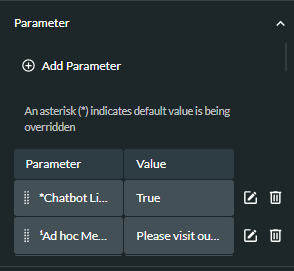
- To add a new parameter, click the
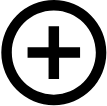 Add Parameter button.
Add Parameter button.
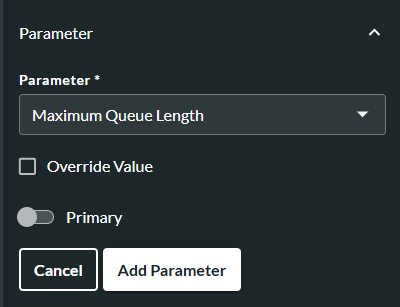
- Select the parameter from the Parameter drop-down list.
- To set a new default value for the parameter, ensure the Override Value check box is selected and make the change in the Value field. If the Override Value check box is not selected, the parameter is set to its current default value against the service.
- To specify the parameter as a primary parameter, click the Primary switch to enable it
 .
. - Click the Add Parameter button.
Note: a * against a parameter name indicates that the parameter's current default value against the service is being overwritten. For percentage split parameters, it is not possible to change the value of the parameter here, and therefore the Override Value check box is not available when adding or editing percentage split parameters. For details on how to change the default value of percentage split parameter types, refer to Edit Parameter Properties. For details on how to reset percentage split parameters to their current default value for individual services in the Command Centre, refer to Change the Value of a Parameter in the Command Centre.
- To edit a saved parameter, click its Edit button and make any changes according to steps 6-9, saving each change by clicking the Save Parameter button.
- To save your changes, click the Save Service button at the bottom of the window.