View a Time Schedule
- Navigate to Scheduling > Schedules.
Time schedules are listed on the page in alphanumeric order.
Tip: if the time schedules you are expecting to see are not displayed, you may need to reset the global filter.
- Optionally, use the filters to search for a time schedule, and click the Down Arrow
next to the time schedule you want to view.
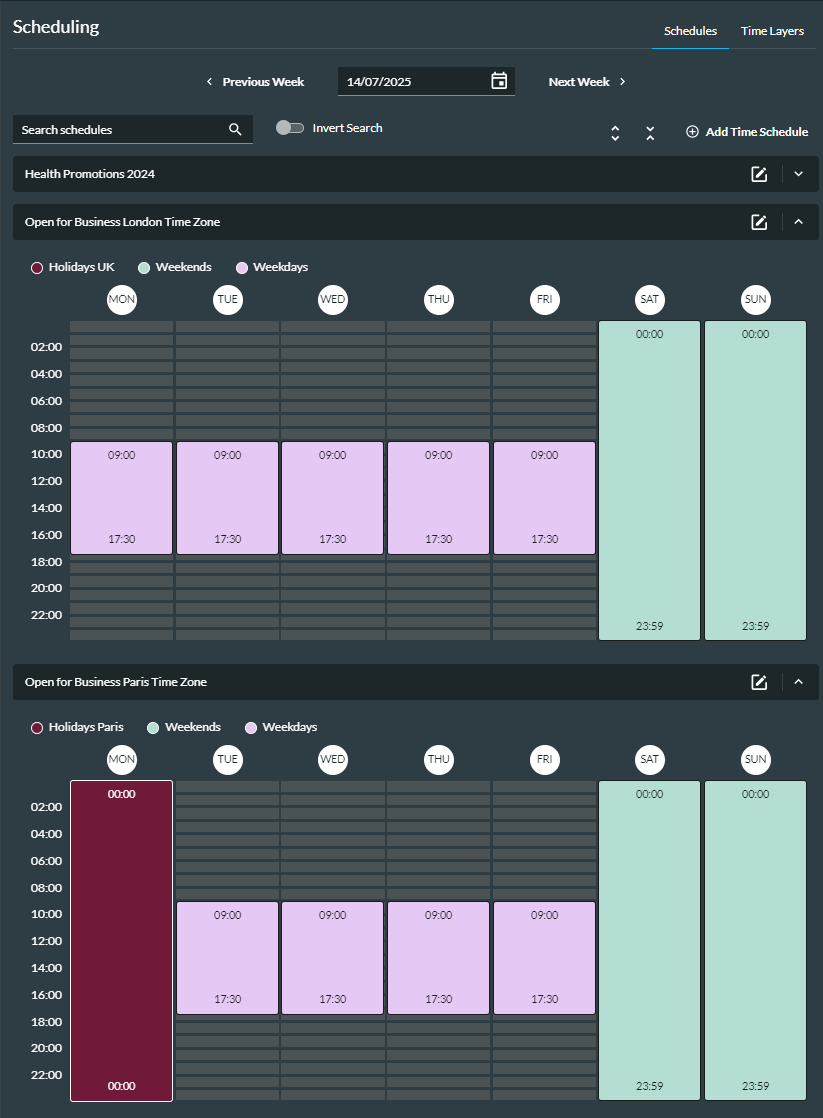
- Time layers can overlap each other in a day. The layer with the highest priority at the overlapping period is at the forefront of the display.
For Example: the lunch break time layer below takes priority over the other time layer in the schedule between Monday and Friday.
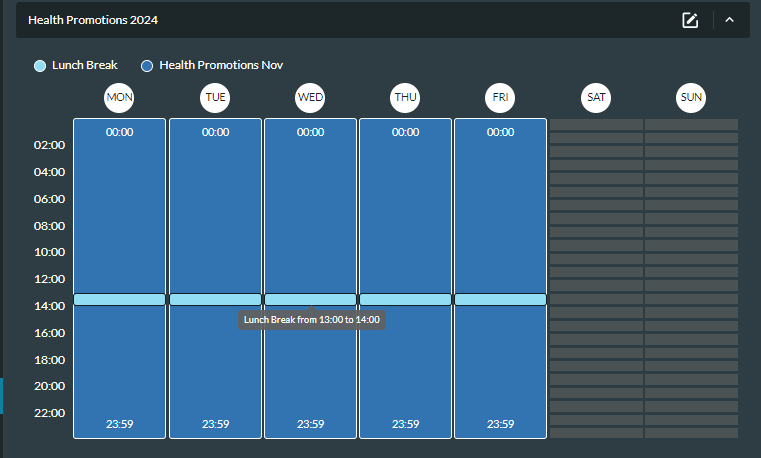
Example: The Open for Business Paris Time Zone schedule above is configured with three time layers, each of which has an associated action to route a call according to whether the current day is a holiday, a weekday or a weekend day. The 'Holidays Paris' time layer has the highest priority as it was placed at the top of the list when the schedule was created.
Because the holiday on 14th July takes priority over weekdays and weekend days, it is the only time layer activated (and visible) on that day.
The name of the time layer and any associated colour are shown at the top of the display. You can hover over a day to see its date, or a time layer to see its name and scheduled time.
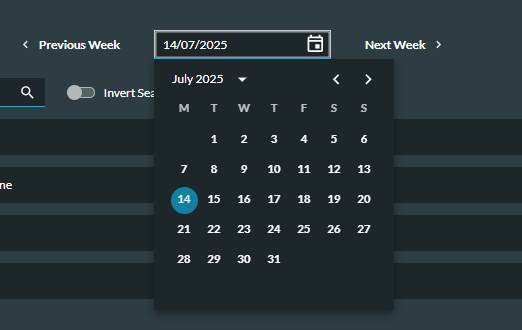
To change the view to start on a specific date, click the Calendar  button and select the date.
button and select the date.
To view the previous or following week, click the Previous Week or Next Week buttons, as appropriate.
Note: to inspect a schedule for all days/dates and actions configured, see Edit a Time Schedule.