Create a User Hunt Group
A hunt group allows calls to be routed to a group of users. You can configure the group so that all users' phones ring at the same time or in sequence.
Note: hunt group calls are not routed to users who are already handling calls. However, on request, such calls can be routed to desk phones that support 'call waiting'.
- Select Routing > Treatments > Add Treatment.
- In the Treatment Name field, provide a meaningful name for the hunt group.
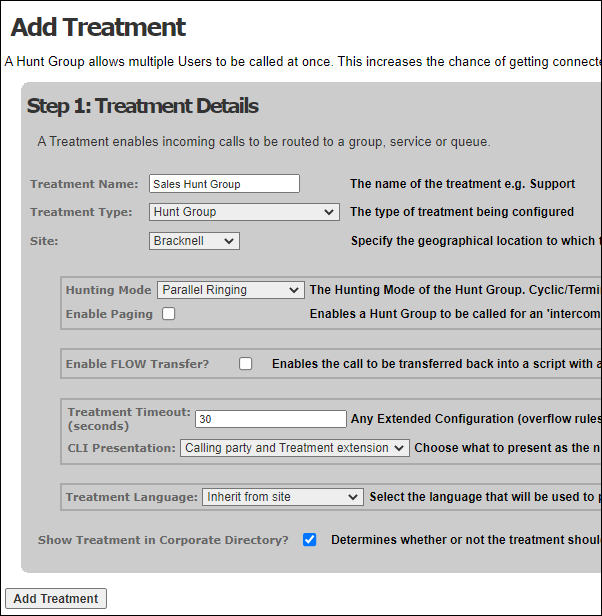
- For Treatment Type, select 'Hunt Group'.
- For Site, select the site at which the hunt group is located.
- Configure the hunt group using the available settings.
For information on the other options in the Treatment Type drop-down list see the section Reference: UC/CONTACT Menu Items.
For the meanings of the settings on the screen, refer to the on-screen field descriptions and the following notes:
|
Field |
Notes |
|
Hunting Mode |
Terminal and Cyclic are both sequential. For terminal, each call to the group is always to the first person in the group list; for cyclic, each call is to the user who is listed after the one who answered the previous call to the group. |
|
Enable Paging |
Listen only: group members will hear paging calls as a one-way broadcast. The caller will not be able to hear the called parties. Talk only (meeting room): group members will 'broadcast' to the caller. The caller will not be able to speak to them. This feature may be useful for a caller to monitor a meeting. Talk and listen: the caller and the group members will be placed into a multi-party 'conference' call. The caller and the called parties can hear one another. The Default Paging Mode setting can be overridden as you add individual members to the group. UC users can page the hunt group by dialling **, followed by the paging function code value and then the hunt group extension (see below). |
|
Treatment Language |
Select the language that will be used to play system prompts, prompts played during call forwarding, whisper prompts, and call park prompts. |
- Select the Treatment Language to be used for system prompts.
- Click Add Treatment.
- Select Routing > Treatments > User Mapping.
- Use the Group field to select the hunt group you just created.
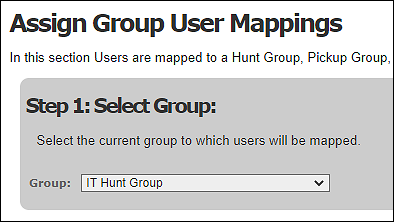
- Use the User Group options list to select the user group/department from which to include members. Alternatively, select 'All Users' to select from all users in your organisation.
- Select the users, indicating whether or not each is optional/compulsory and, if optional, whether they should attend the group initially.
- Click Update Assignment.
- If you selected the terminal or cyclic hunting mode, select Routing > Treatments > Hunt Group Priorities and continue at the next step.
- Use the Hunt Group field to select the hunt group.
- In the Group Priorities panel, which displays the order in which the hunt group members will be called, select an assigned user and then use the blue Up/Down buttons to change the user's priority.
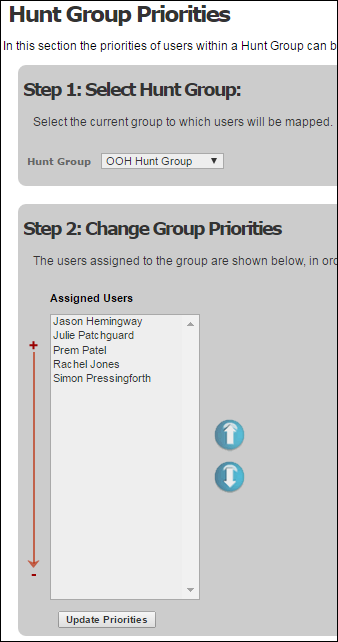
- Click Update Priorities.
- Assign an extension to the hunt group. See Create and Assign Extension Numbers.