Create a Keyboard Shortcut Profile
A keyboard shortcut profile allows a predefined set of keyboard shortcuts to be made available DTA users.
The shortcut keys can be used for common call control actions such as placing a call on hold, initiating call transfers, or for agents changing their availability state.
Note: keyboard shortcuts override any default browser shortcuts, such as F11 to toggle full-screen mode.
To create a keyboard shortcut profile:
- Browse to Organisations > Keyboard Shortcut Profiles.
- Click Create New Profile.
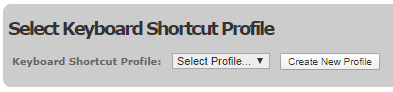
- Enter a name for the shortcut profile.
- Select the shortcut keys required for call control actions, from the drop-down list.
Note: the following keys can be configured: function keys F1 - F12, and PgUp, PgDn, End, Home, Insert, '+', '-', '/' and '.' on the numeric keypad. A shortcut key cannot be assigned to multiple actions.
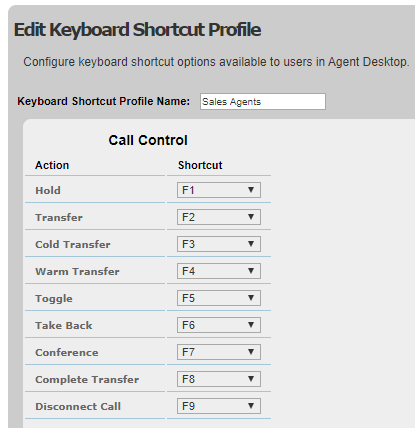
- Select shortcut keys required for changing an agent's availability state, from the drop-down list.
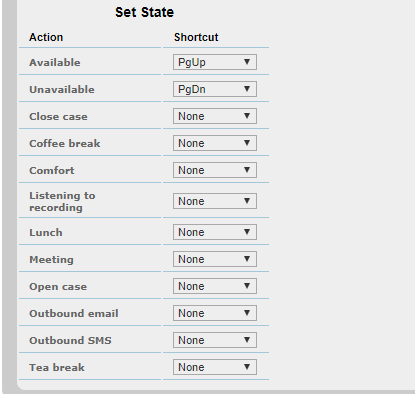
- Click Save Profile.
Note: only the [Organisation Default] custom user states configured in Organisations > Custom User States , can be used for shortcuts.
Assign a Keyboard Shortcut Profile
You must assign the keyboard shortcut profiles to a user group.
To assign a keyboard shortcut profile to a user group:
- Browse to Organisations > User Groups > View User Groups.
- Select the user group to update.
- Select the keyboard shortcut profile from the drop-down list.
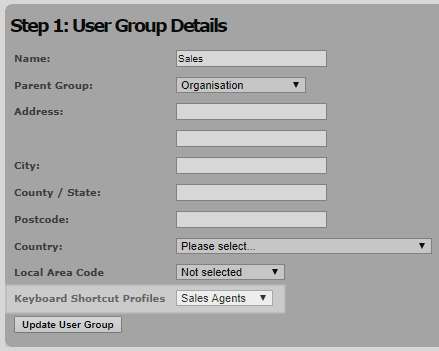
- Click Update User Group.
Note: shortcuts are only available to users if the user group they are assigned is using the [Organisation Default] custom user states.