Configure a Switchboard
Switchboard queues are used as a general waiting area for a site or department or an overflow area for callers who have been waiting too long to speak to an agent, or as an option on an automated IVR menu (for example, “press 0 to speak to an operator”). Switchboard operators who are logged in to DTA can monitor switchboard queues and claim (assist with) incoming calls and transfer them to other destinations.
You must:
- Create switchboard operator users
- Create switchboard queues
- Create an ACD treatment for each queue
- Assign an access point to the switchboard's ACD treatment (see the STUDIO User Guide for details).
Create Switchboard Operator Users
Follow the procedure in Create users but select from the following switchboard operator user types in the User Type options list.
|
Type |
Choose if, in addition to servicing switchboard queues, the user is required to perform |
|
UC Switchboard Operator |
Standard UC user tasks. |
|
Contact Switchboard Operator |
Inbound agent tasks (for example, service ACD queues). |
|
Supervisor Switchboard Operator |
Supervisor tasks (for example, monitor agents) |
Create Switchboard Queues
- Select Switchboard > Switchboard Queues > Add Queue.
- Type a meaningful name for the queue (it must not begin with an underscore). Set the values of the parameters. For the meanings of the settings on the screen, refer to the on-screen field help descriptions.
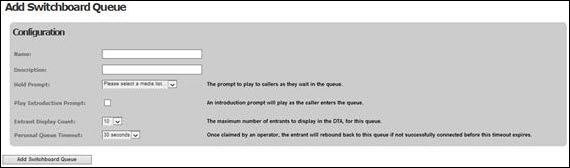
- Click Add Switchboard Queue.
- Add further queues as necessary.
Create ACD Queue Treatments
Create an ACD treatment for each switchboard queue.
- Select Routing > Treatments > Add Treatment.
- In the Treatment Name field, provide a meaningful name (such as the name of the queue the treatment will send contacts to).
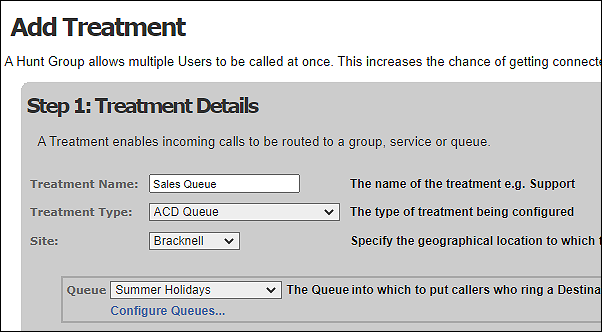
- For Treatment Type, select 'ACD Queue'.
- For Site, select the site at which the queue is located.
- For Queue, select the target queue.
- Select the Treatment Language to be used for system prompts.
- Click Add Treatment.