Routes communications according to a time schedule.
Time schedule
|
Routes communications according to a time schedule. |

For example, you may want callers to be routed to a main IVR menu between 9am and 5pm on weekdays, to an outbound number between 10am and 2pm on weekends, to an audio announcement during holidays, and to voicemail at any other time.
Schedule
This populates as you add exit routes (see below). At run time, the action cell takes the first exit route matching the current date/time. You can reorder the schedule by clicking and dragging an item to the location indicated by the black line. You should order your list in the order in which you wish the time bands to be checked (typically holidays first and your normal business hours last).
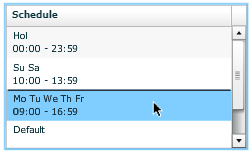
The Default route can be anywhere in the list as it is taken when none of the other items results in a match.
Nonrecurring Holiday Configuration
Build a list of any nonrecurring holiday days or ranges that the Holiday exit route (if included) should consider:
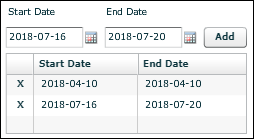
Recurring Holiday Configuration
Build a list of any recurring holiday days that the Holiday exit route (if included) should consider. See also Public and bank holidays.
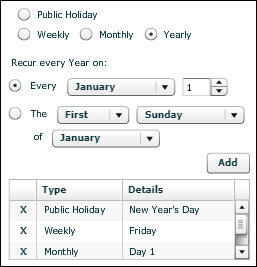
|
Exit point |
Taken |
|
[<timeband>] |
Taken when the current date/time falls within any of the time bands defined for this route. To define a time band, select 'Specified Schedule', select the days of the week and times, and then click Add. The Hol selection uses the holiday dates specified in the action cell properties:
You cannot edit a time band. Instead, remove the time band by clicking it and selecting Remove Selected, and then add another one. |
|
Default |
Taken when the current date/time falls does not fall within any of the <timeband> exit routes. To define this route, select 'Default Schedule'. |