
View Your Access Points

This displays a list of access points that is filtered to display access numbers only. You can click the  button next to Access Type - Access Number to remove the filter and see all access points.
button next to Access Type - Access Number to remove the filter and see all access points.
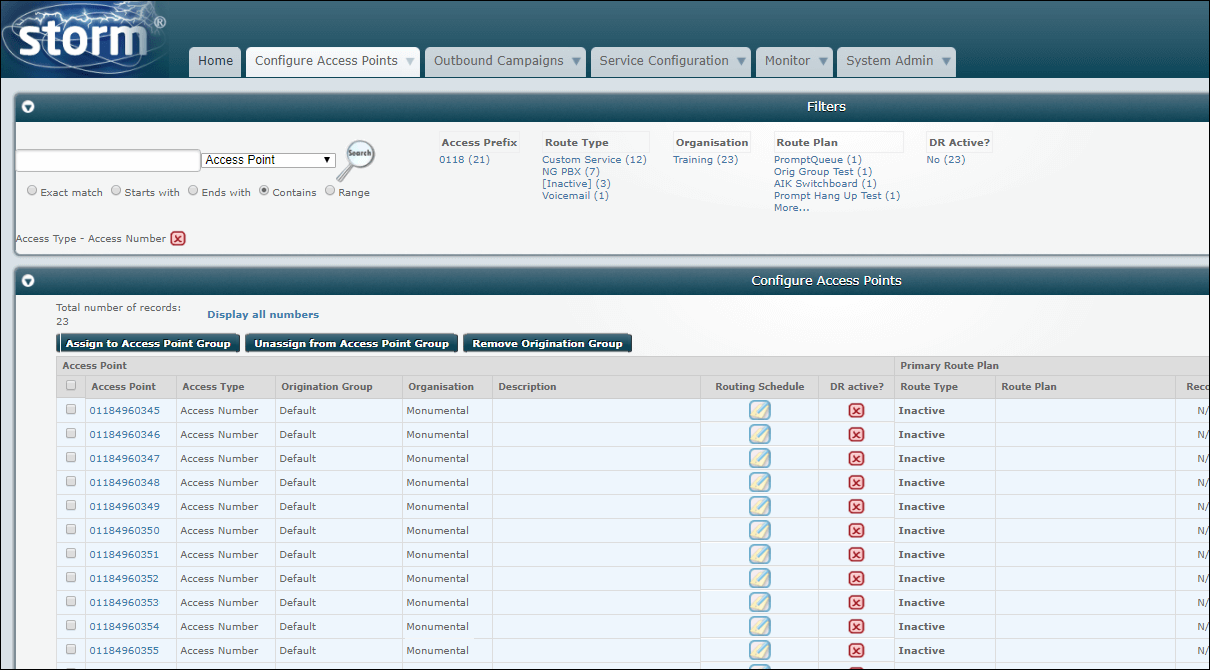
The screen columns have the following meanings:
|
Column |
Description |
|
Access Point |
The actual number, account name, email address or access point name. |
|
Access Type |
The type of access point (for example, telephone number or email address). |
|
Origination Group |
Applies to all access point types except Twitter and Facebook The name of the origination group to which the access point is assigned or ‘Default’ if it is not assigned. |
|
Organisation |
The name of the organisation or sub-organisation that owns the access point. |
|
Description |
The descriptive name given to the access point. |
|
Route Type |
The route type. If no route type has been assigned, the column shows ‘Inactive’. |
|
Route Plan |
The name of the primary route plan assigned to the combination of access number/group and origination group shown on this line. |
|
Routing Schedule |
The Edit |
|
Record? |
Applies to the 'Onward Route' and 'SIP Trunk' route types only A toggle button indicating whether or not call recording is active on the route plan assigned to the access number.
|
|
Voicemail? |
Applies to the 'Onward Route' and 'SIP Trunk' route types only A toggle button indicating whether or not the primary route plan assigned to the access point/group is configured to overflow to voicemail.
|
|
Whisper? |
Applies to the 'Onward Route' and 'SIP Trunk' route types only A toggle button indicating whether or not whisper prompting for the primary route plan assigned to the access point or access point group is active. A whisper prompt is an audio message played to the storm user before the call is connected and is generally used to provide relevant information about the caller.
|
|
DR Active? |
A toggle button indicating whether or not disaster recovery routing is in force for the access point/group.
|
|
DR Route Type? |
The disaster recovery route type (or 'Inactive' if there isn’t one). |
|
DR Route Plan |
The name of the disaster recovery route plan assigned to the access point. |

The hyperlinks on the right are pre-configured filters based on your current access point configuration. Use the search controls on the left to define custom filters. You can apply any combination of pre-configured and custom filters. Filters that you apply appear at the bottom of the panel. Click  next to an applied filter to remove it.
next to an applied filter to remove it.