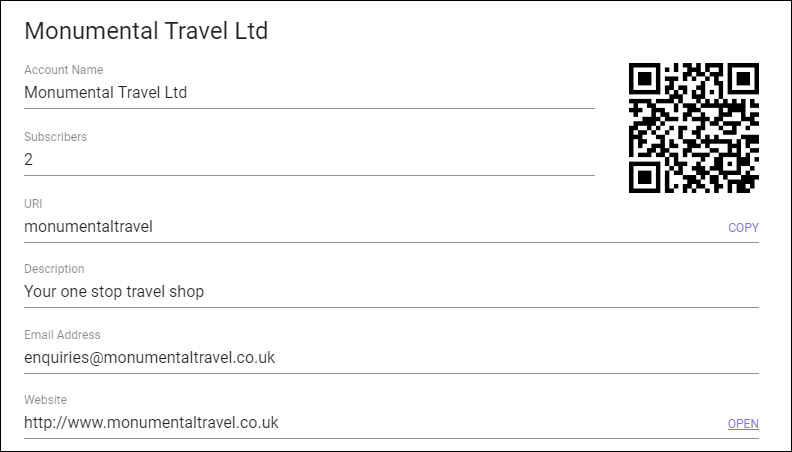Add a Viber Access Point
You must first sign up for a Viber account, and create a public chatbot, prior to adding the Viber access point.
Once created, the Viber access points are available on the Configure Access Points screen, where you can assign route plans to them. These may be used to forward Viber messages to an agent group whose members can monitor messages and reply to them from the DTA.
Sign up for a Viber Account
In order to use a Viber partner account, you must already have an active Viber mobile account.
- On a mobile device visit www.viber.com/download for details.
- Click the Download button, to take you to your mobile device’s app store.
- Download the Viber application to your phone and open it.
- Click Continue, when the Welcome to Viber screen appears.
- Enter your mobile telephone number, and click Continue.
- Enter the verification code.
To configure the chatbot, it is helpful to download the Viber application for PC.
- On a PC browse to www.viber.com/download.
- Click Download for Windows or Download for Mac, as appropriate.
- The ViberSetup.exe file (98Mb) will be downloaded.
- Double-click ViberSetup.exe to run the installer.
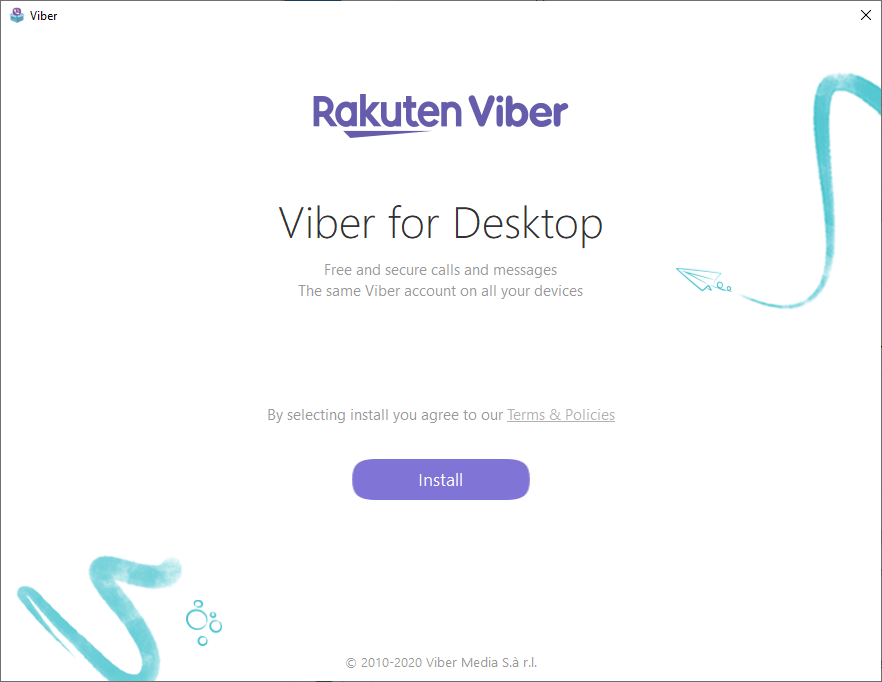
- Click the Install button.
- Decline the Avast Free Antivirus software offer.
- Follow the on-screen instructions to link the account to your mobile
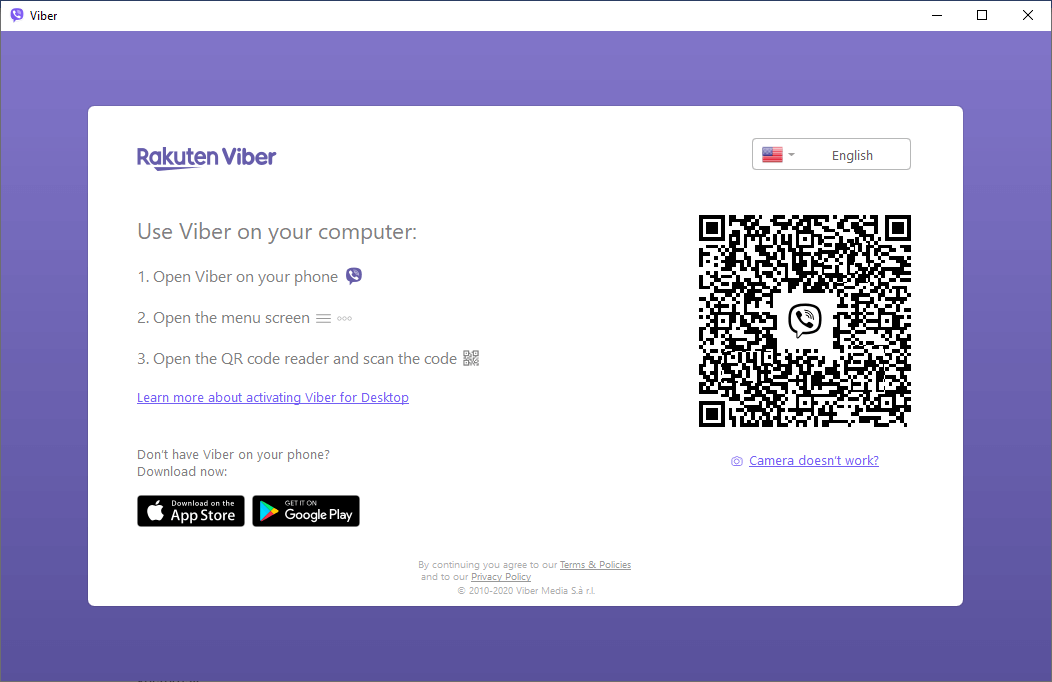
Once the accounts are linked, the following screen is displayed.
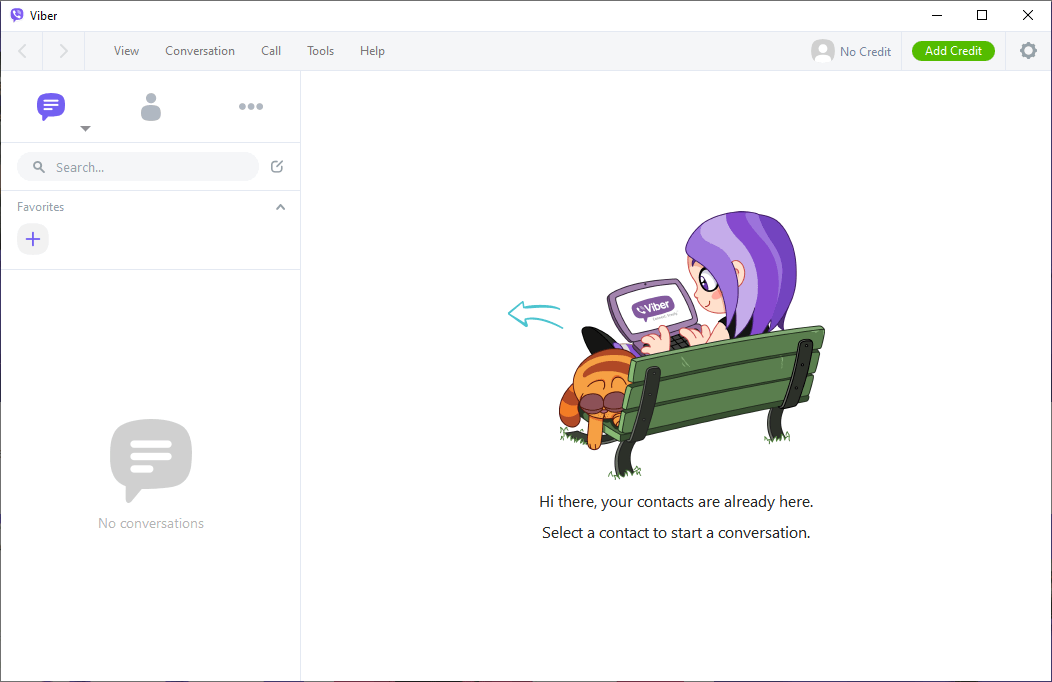
Create a Public Chatbot
In a web browser, navigate to https://partners.viber.com/login.
- Enter your mobile telephone number, and click Login.
- You will receive a 6-digit verification code on your mobile.
- Enter the verification code; then click Next.
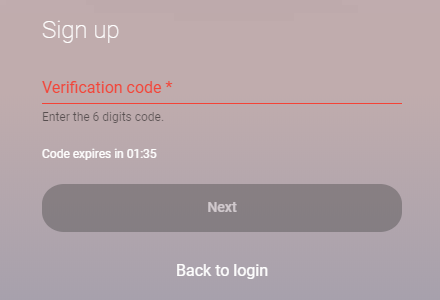
Note: you only get a short period of time to enter the verification code, so ensure your mobile telephone is close by.
The Viber Admin Panel will then be displayed.
- Select Create Bot Account, in the left-hand menu.
- Enter the information requested about your business.
- Make a note of the URI.
- Accept the Terms and Conditions.
- Click Create.
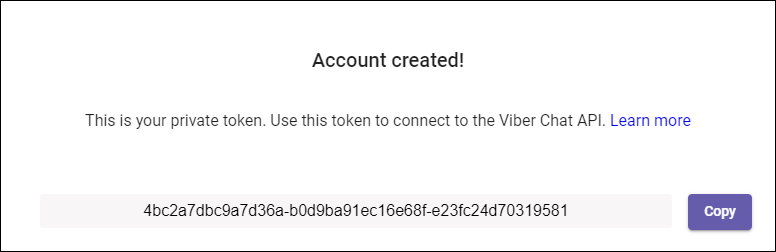
- Click the Copy button to copy the token to your clipboard.
Add a Viber Access Point
- From the STUDIO main screen select Service Configuration > Templates & Profiles > Viber Public Accounts.

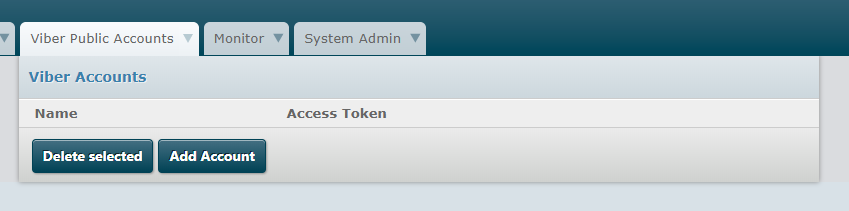
- Click the Add Account button.
Enter the following details:
- Name of the Viber account.
- Paste the Access Token from the Viber admin panel.
- Click the Save button.
Testing
To test that Viber messaging has been correctly configured, log in to your Viber Admin Panel by visiting: https://partners.viber.com/login.
In Tools > Info section you will see the settings for the Chatbot account that you just created.
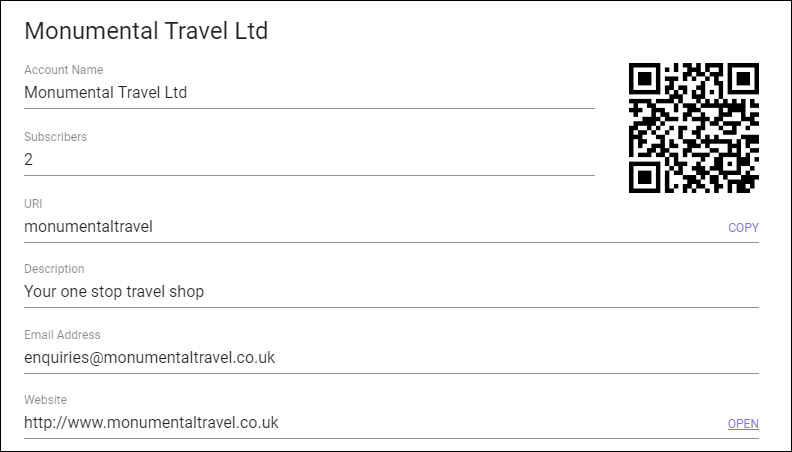
- Scan the QR code using your mobile phone.
- You will be prompted to open the Viber app on your phone.
You will then be able to send messages end-to-end using your mobile phone and an agent logged on to the storm platform.
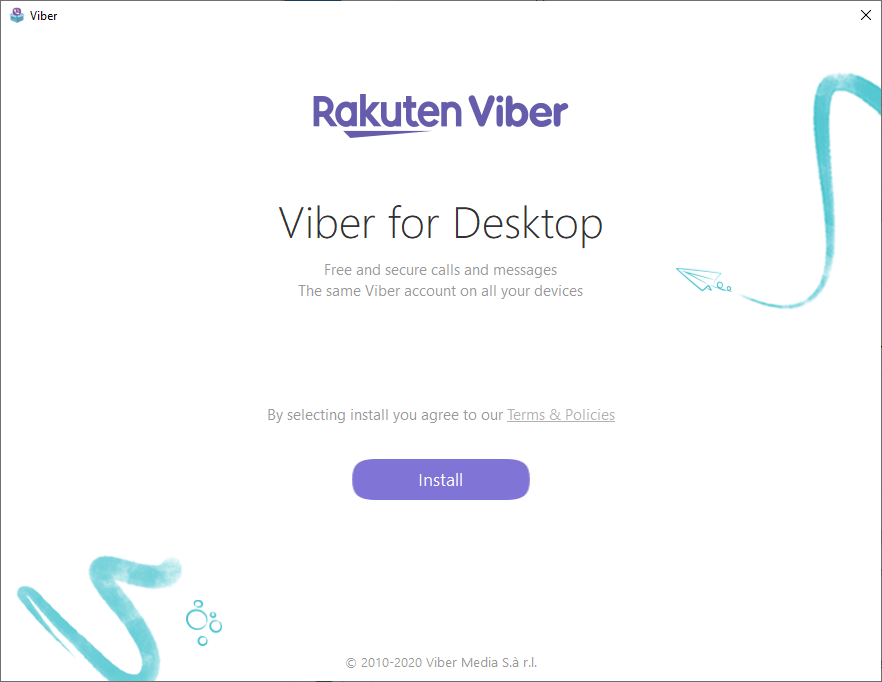
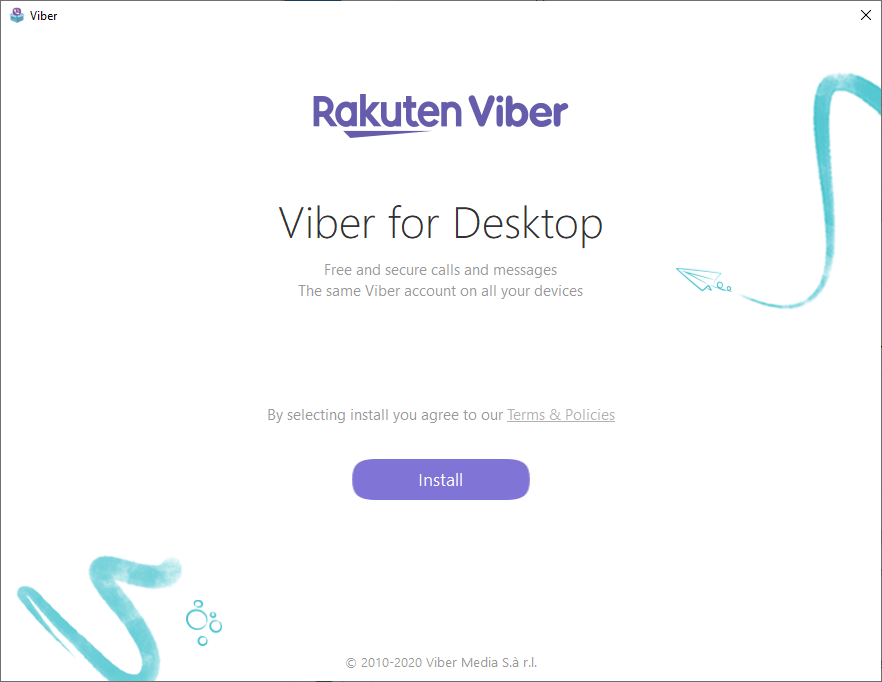
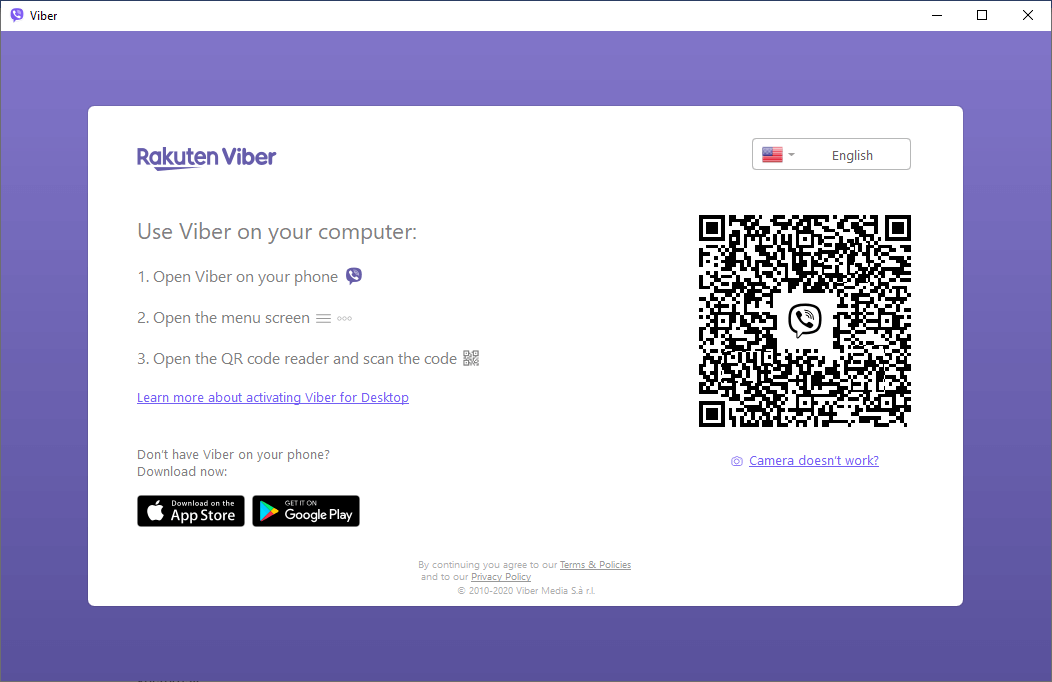
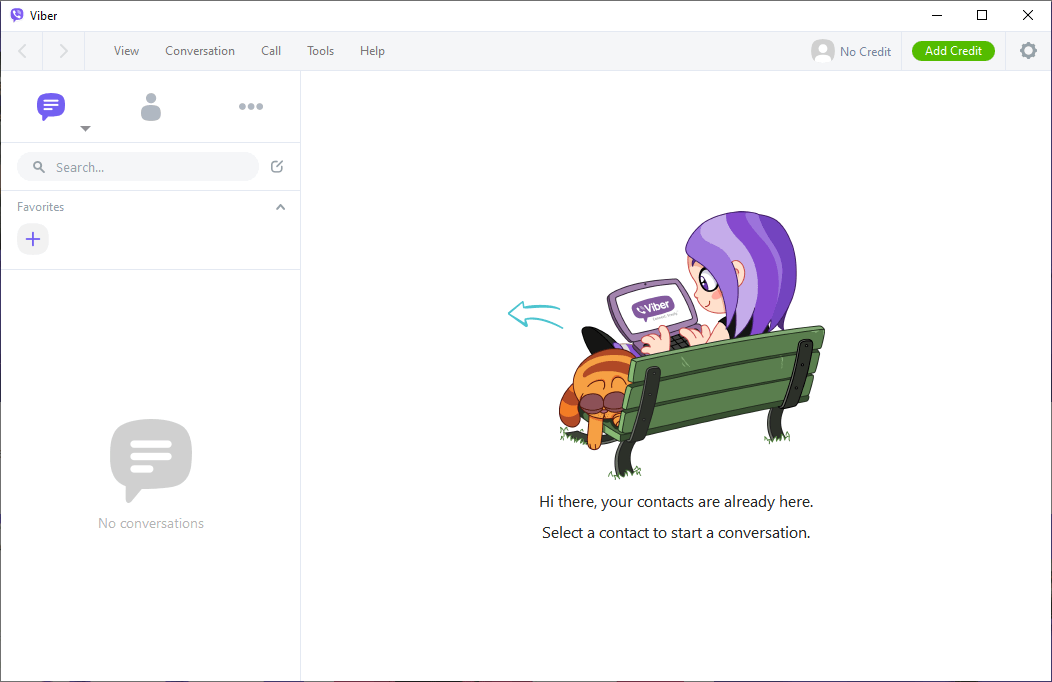
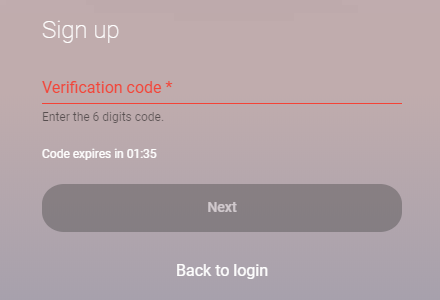
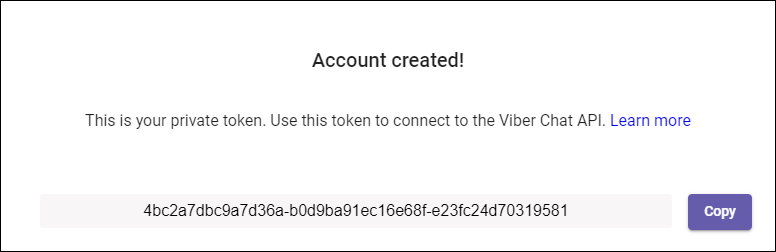
![]()