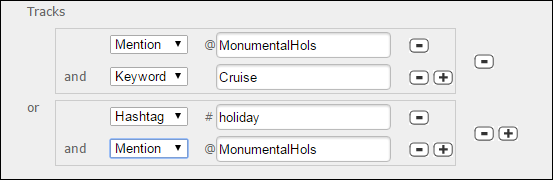Add a Twitter Access Point
You must first register a Twitter account on the storm platform. This is the Twitter account that will be used to receive and reply to Twitter messages in storm. It is also the account which is used to reply to those messages. You must then create the Twitter (Public) access point. You do not need to create a Twitter (Direct Message) access point as this is created automatically when you create the Twitter account.
Once created, the public and direct message Twitter access points are available on the Configure Access Points screen, where you can assign route plans to them. These may be used to forward Twitter messages to an agent group whose members can monitor messages and reply to them from the DTA.
![]()
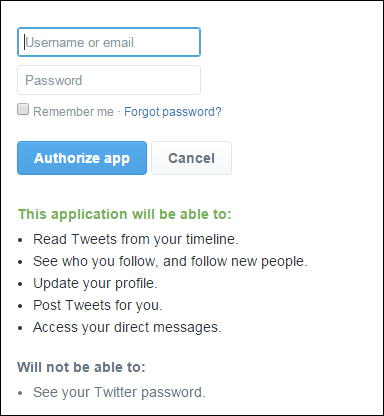
The new account is displayed on the Twitter Accounts screen:
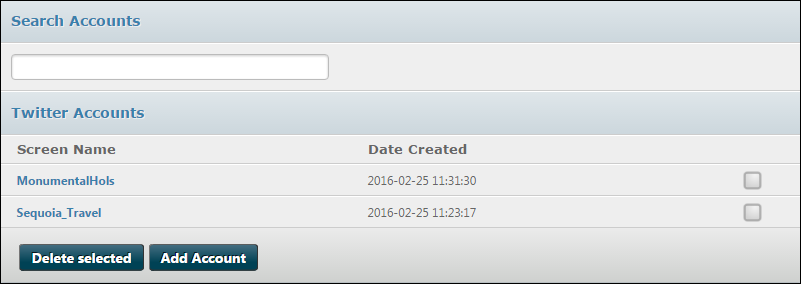
![]()
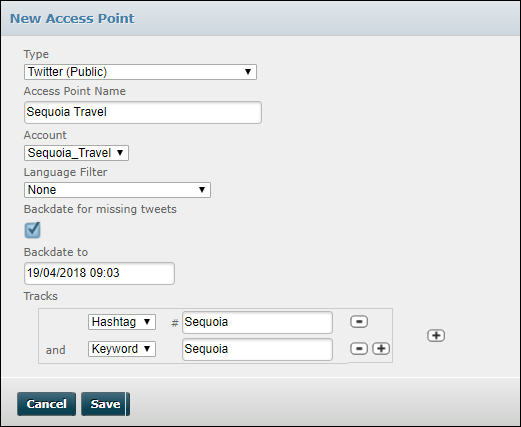
|
Track type |
Notes |
|
Hashtag |
The hashtag to look for. |
|
Keyword |
Use this to search for an uncommon word or for a combination of keywords/hashtags/mentions to prevent the system from retrieving a large number of unwanted Tweets. |
|
Mention |
The account to look for. |
Use the  button inside the box to configure an AND search, and the
button inside the box to configure an AND search, and the ![]() button outside the box to configure an OR search.
button outside the box to configure an OR search.
For example, the following configuration finds Tweets that mention @MonumentalHols and includes both the keywords Cruise and 2016:
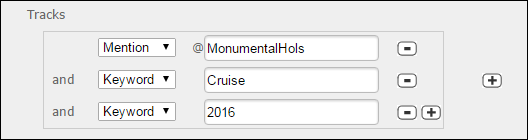
The following configuration finds Tweets which either mention @MonumentalHols and include the keyword Cruise, or which use the hashtag #holiday and mention @MonumentalHols: