 button in the top right of the CONDUCTOR window.
button in the top right of the CONDUCTOR window.Create User Completion Codes
This topic tells you how to create a set of user completion codes for assigning to your queues. You create these as a form and then assign the form to one or more queues. The codes are displayed to agents who have serviced contacts from the queues to which the completion code form is assigned.
The topic also covers Edit a Completion Code Form and Delete a Completion Code Form.
Procedure
 button in the top right of the CONDUCTOR window.
button in the top right of the CONDUCTOR window.If ![]() is not visible, switch to View mode or click
is not visible, switch to View mode or click  .
.

You must now add completion codes to the form as described below.

To add further codes to the form, repeat this step. The codes are listed below as you add them.

Related Tasks
You can add new completion codes to a form, remove them, and edit completion code names.
 button in the top right of the CONDUCTOR window.
button in the top right of the CONDUCTOR window.If ![]() is not visible, switch to View mode or click
is not visible, switch to View mode or click  .
.
 button. Alternatively, select Edit Completion Codes and then select the form you want to edit.
button. Alternatively, select Edit Completion Codes and then select the form you want to edit.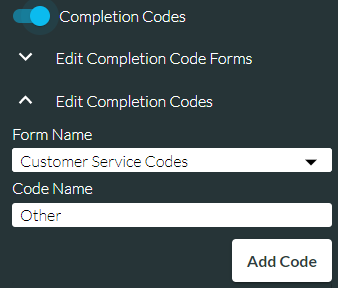
 button.
button.  button. Edit the code's name in the Code Name field and then click the Save Code button.
button. Edit the code's name in the Code Name field and then click the Save Code button.
Deleting a form deletes the entire form including its completion codes.
Note: you cannot delete a form if it is assigned to at least one queue. To unassign a form from a queue, disable the queue's Use Completion Codes control.
 button in the top right of the CONDUCTOR window.
button in the top right of the CONDUCTOR window.If ![]() is not visible, switch to View mode or click
is not visible, switch to View mode or click  .
.
 button for the form you want to remove.
button for the form you want to remove.
See also Create Queues.