Set up and Force Sites to Disaster Recovery
You can force all queues to disaster recovery, or force a site to disaster recovery. When a site is forced to disaster recovery, all communications to the site are diverted according to disaster recovery rules.
- Set up disaster recovery instructions for each treatment at the site
- Force a site or all sites to disaster recovery manually on the graphical interface or set up disaster recovery activation by remote dial-in.
Setting up Disaster Recovery Rules for Each Treatment at the Site
Do the following for each treatment at the site:
- Select Routing > Treatments > View Treatments.
- On the View Treatments screen, click the Extended Properties
 button for the treatment.
button for the treatment. - Use the Disaster Recovery Rules panel to select the appropriate action.
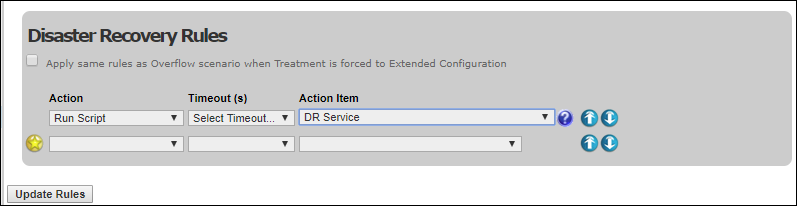
Force a Site or All Sites to Disaster Recovery Manually
- Select Routing > Treatments > View Treatments.
- To force a particular site to disaster recovery, select the site then click the Force Site to Disaster Recovery toggle button:
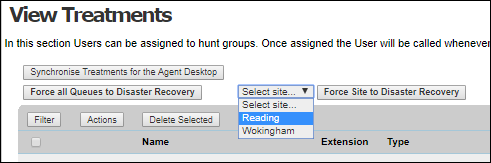
To force all sites to disaster recovery, click the Force All Queues to Disaster Recovery toggle button.
The disaster recovery status {DR} is shown in the Actions column.
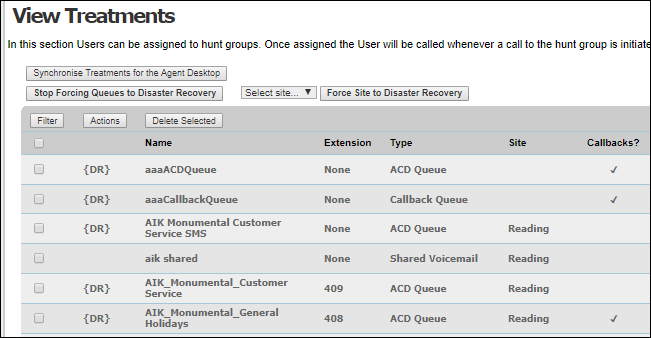
Set up Dial-In Disaster Recovery Activation
- Select Treatments > Add Treatment.
- On the Add Treatment screen, provide a meaningful name and configure as follows:
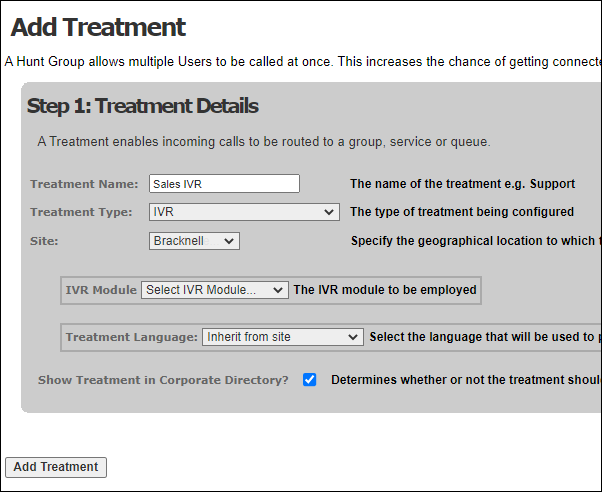
- Select the Treatment Language to be used for system prompts.
- Click Add Treatment.
- Select Organisations > Sites > View Sites. On the View Sites screen, click the Edit
 button for the site you selected in step 2. From the Edit Site screen, make a written note of the site's site code and PIN code.
button for the site you selected in step 2. From the Edit Site screen, make a written note of the site's site code and PIN code.

- Give the site code and PIN, and the access number or extension to the individuals who are required to set the site to disaster recovery by dialling in.