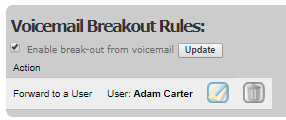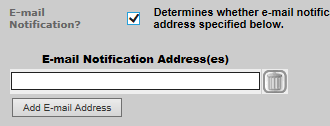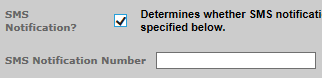Configure Voicemail for a Hunt Group
You must:
- Set up the hunt group mailbox (including the mailbox retrieval extension)
- Route calls to the mailbox using a call forwarding rule
- Set up a voicemail breakout rule to route callers who pressed '0' to break out of leaving a voicemail for the hunt group.
Set up a Hunt Group Mailbox
- Select Routing > Treatments > View Treatments.
- Select the Edit
 button for the target hunt group treatment.
button for the target hunt group treatment.
![]()
- On the Edit Treatment screen, click the Add Mailbox
 button at the bottom of the page.
button at the bottom of the page.
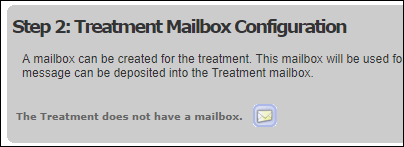
- On the Add Mailbox screen, configure the treatment's mailbox settings. The Mailbox service encapsulates additional settings. (Use Services > Mailbox Service Types to see these.)
- Use the Select Extension field to map an extension to the hunt group's mailbox.
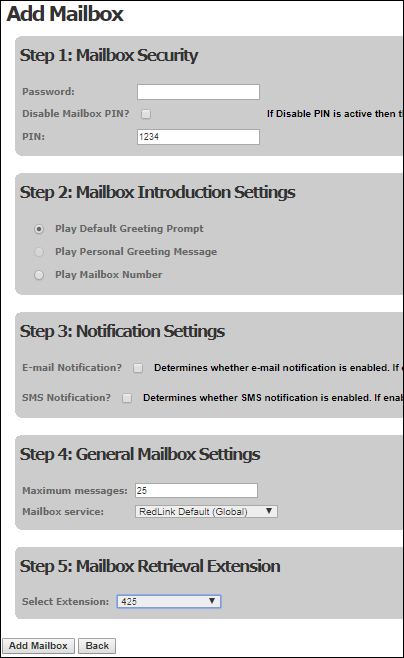
- Click Add Mailbox.
Users can now access the hunt group mailbox by dialling the assigned extension.
|
Field |
Description |
|
Password |
(Provided to support legacy systems) |
|
Disable Mailbox PIN |
If the voicemail mailbox is to be PIN-protected, leave this field blank and enter a PIN into the following field. Otherwise, select this field to remove PIN protection. Note: it is recommended that the mailbox be PIN-protected if it might contain sensitive information. |
|
PIN |
The four-digit PIN used to access the voicemail mailbox when PIN protection is implemented. |
|
Mailbox Introduction Settings |
Use the options in this panel to define the automated announcement that is to be played to callers whose calls are routed to this mailbox. Play Default Greeting Prompt: plays the default prompt set up for the organisation. Play Mailbox Number: plays a standard prompt that reads out the voicemail box number. |
|
E-mail Notification? |
This field allows you to set up a list of email addresses, to which email notifications are to be sent whenever a message is deposited in the voicemail mailbox. If the field is left blank, no email notifications are sent. If you select this field additional fields are displayed.
Use the first field to enter the first email address to which notifications are to be sent. Click the Add E-mail Address button to display a second (and subsequent) fields for further email addresses. (Clicking the Delete Select the E-Mail Attachments? field if the email notification is to include the voicemail message as an audio file attachment. |
|
SMS Notification? |
This field allows you to set up an SMS number to which a notification is to be sent whenever a message is deposited in the voicemail mailbox. If the field is left blank, no notification is sent. If you select this field an additional field is displayed that allows you to enter the number to which the notification is to be sent.
This option is available only if SMS notifications are enabled for the organisation. |
|
Maximum Messages |
Sets the maximum number of messages the voicemail mailbox can hold. Once the mailbox is full, no more messages will be stored until older messages have been deleted. Callers will be played a prompt informing them that the mailbox is currently unavailable. The voicemail box service type determines how and when voicemail messages are purged. |
|
Mailbox Service |
This drop-down lets you select the voicemail box service type to apply to this voicemail mailbox. This field is mandatory. |
|
Select Extensions |
Select the extension to be dialled to retrieve messages from this mailbox. When this extension is dialled, the user will be asked to enter the PIN (if set) before being played the messages in this shared mailbox. This extension can also be dialled to access the mailbox management features which include an option for recording a greeting. |
Route Calls to the Hunt Group Mailbox
- Select Routing > Treatments > Extended Configuration. On the Extended Treatments screen, ensure that the Voicemail action item is selected for the hunt group treatment:
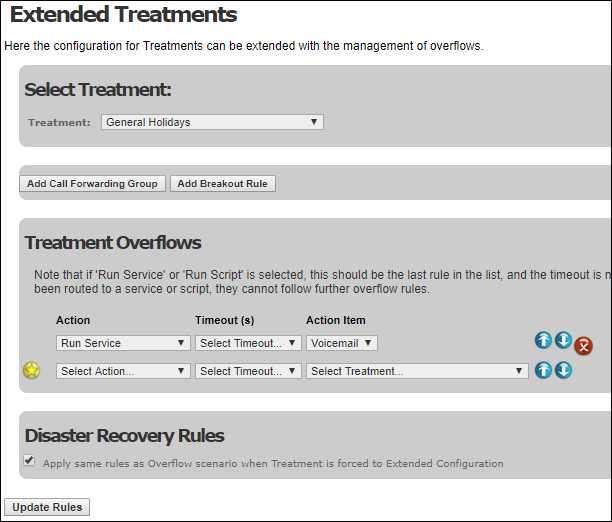
- Click Update Rules.
Set up a Voicemail Breakout Rule
- On the Extended Treatments screen, click Add Breakout Rule.

- On the Add Call Forwarding screen, select the routing destination for callers who press 0 to break out of leaving a voicemail for the hunt group.
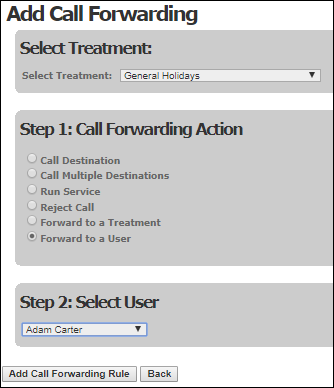
- Click Add Call Forwarding Rule.
- Click the Enable break-out from voicemail option at the bottom of the screen and then click Update: