Configure Call Barring
- Bar incoming calls to all users from selected full/partial numbers.
- Bar all outgoing calls to selected full/partial numbers.
- Bar outgoing calls from particular users to selected full/partial numbers.
Bar Incoming Calls to All Users From Selected Numbers
To import a list of numbers in one operation, prepare a single-column CSV file of numbers with a header row entitled:
Prefix
- Each number must be on a new line, and spaces are not permitted. Numbers or prefixes are entered in E.164 format.
For Example:
|
Customer Number |
Country Code |
Country |
E.164 Format |
|
408 559 3988 |
1 |
US |
+14085593988 |
|
01344 852 350 |
44 |
GB |
+441344852350 |
|
08105 203 4610 |
49 |
DE |
+4981052034610 |
- Select Routing > Call Barring > Add Inbound Barring.
- On the Edit Inbound Call Barring screen, select the appropriate options.
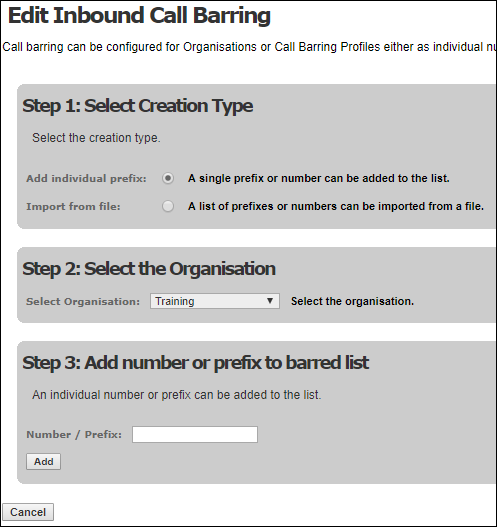
- Click the Add or Import File button depending on the selected creation type.
Bar Outgoing Calls to Selected Full/Partial Numbers
To import a list of numbers in one operation, prepare a single-column CSV file of numbers with a header row entitled:
Prefix
- Each number must be on a new line, and spaces are not permitted. Numbers or prefixes can be entered in local or E.164 format.
- Select Routing > Call Barring > Add Outbound Barring.
- On the Edit Outbound Call Barring screen, select the appropriate options.
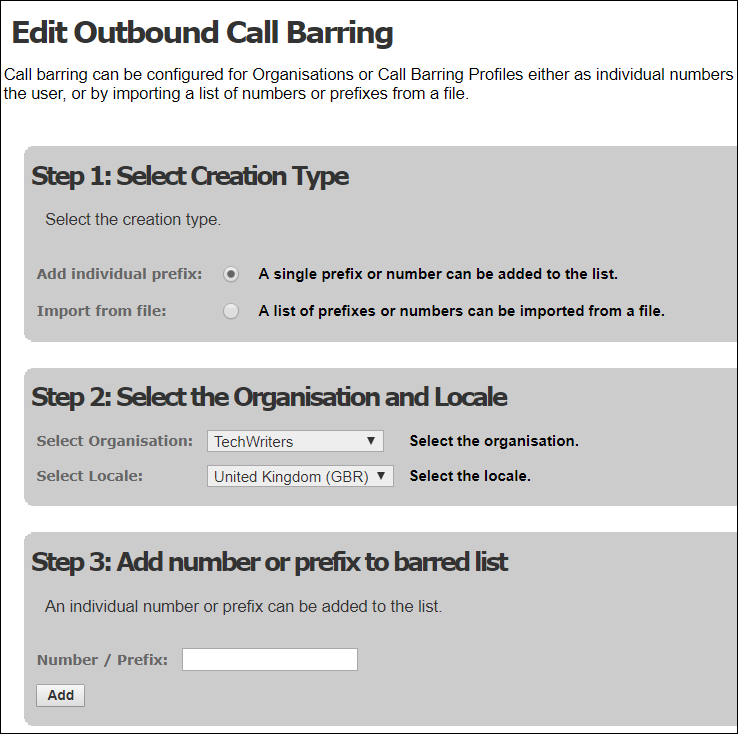
- Click the Add or Import File button depending on the selected method.
Bar Outgoing Calls From Particular Users to Selected Full/Partial Numbers
To import a list of numbers in one operation, prepare a single-column CSV file of numbers with a header row entitled:
Prefix
- Each number must be on a new line, and spaces are not permitted. Numbers or prefixes can be entered in local or E.164 format.
- Create a call barring profile by selecting Routing > Call Barring > Call Barring Profiles > Add Barring Profile.
- Enter a name for the profile.
- If users are to be able to call numbers included in this profile using speed dial values, select the Allow Speed Dial Range Bypass check box.
- Click Add Profile.
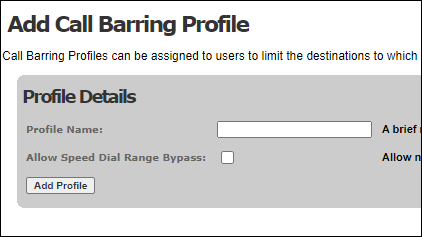
- On the View Call Barring Profiles screen click the new profile's Edit
 button.
button. - Click Add on the View Call Barring Profile Entries screen.
- On the Edit Call Barring Profile Entries screen, select the appropriate options.
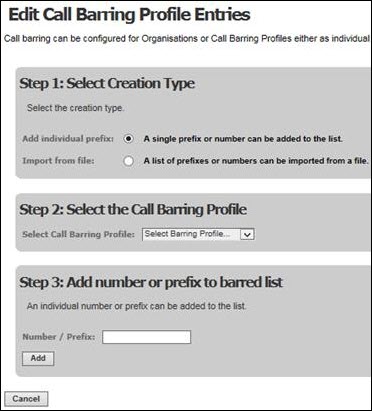
- Click the Add or Import File button depending on the selected method.
- Select Users > Edit User. On the Edit User screen, select the user to whom to assign the barring profile and then select the profile from the Outbound Call Barring Profile options list.
![]()