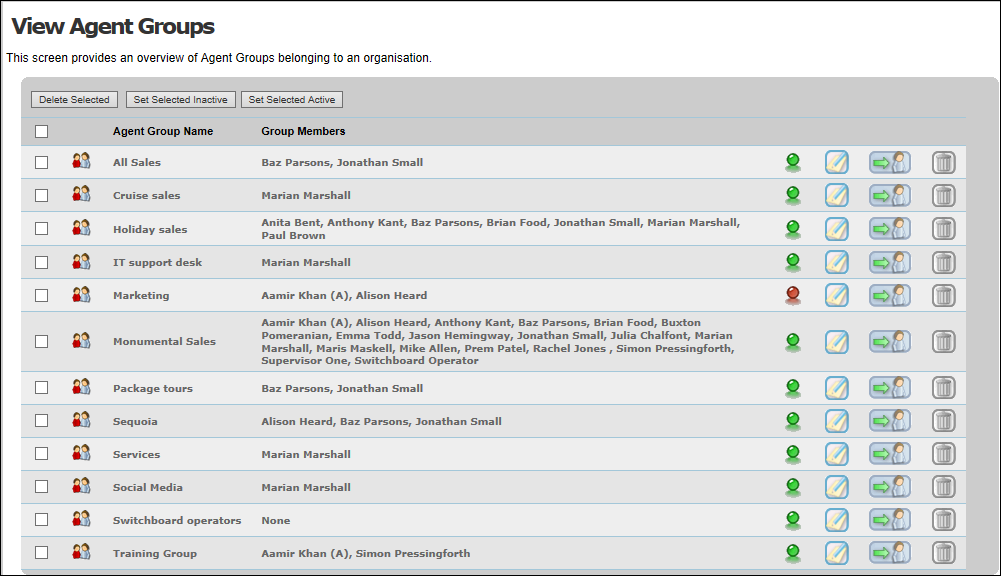Manage Agents and Agent Groups
You can:
- Opt agents into and out of their agent groups temporarily
- Disable an agent group temporarily.
Opting an Agent In/Out of an Agent Group
- Select storm Contact > Agents > Manage Agent Opt-in.
- Select the agent to opt-in or out.
- Click
 or
or  to opt the agent out of or into that agent group.
to opt the agent out of or into that agent group.
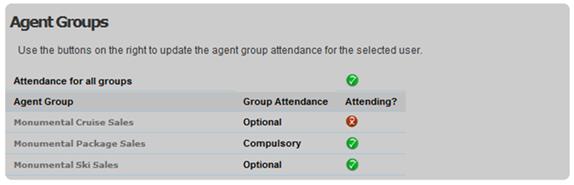
Note: you can permit agents to do this themselves in the DTA by enabling the Agent Group Opt-Out setting in the service type assigned to the agent.
Cherry Picking
Agents are organised into agent groups, which are assigned to the queues that they will serve. storm routes incoming communications from a particular queue only to those agents within an agent group assigned to that queue.
Within DTA, the Queue View feature allows agents to view social media interactions waiting in all queues, not just those assigned to the agent groups to which they belong, and to cherry-pick those items.
By default, agents can cherry-pick from all queues. You can restrict which queues are displayed to agents in Queue View at agent-group level.
- Select the storm Contact > Agent Groups > Add Agent Group (or Edit Agent Group) menu option.
- In the Queue View Restriction panel, clear the Show items from all queues field. storm lists all the queues set up for your organisation in the Available Queues column.
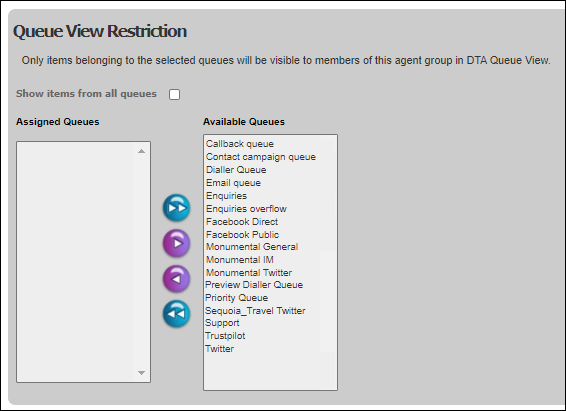
- Select the queues that will be shown to agents in this agent group in Queue View by moving them from the Available Queues column to the Assigned Queues column.
Note: this functionality allows you to configure queues that have no agents or agent groups assigned to them; incoming communications are never routed to an agent automatically, but remain in the queue until an agent cherry picks them. This means that they may never be processed.
Disabling an Agent Group
This prevents communication from being routed to the agent group.
- Select storm Contact > Agent Groups > View Agent Groups.
- Select
 or
or  toggle to disable or enable that agent group.
toggle to disable or enable that agent group.