Create a Contract
This functionality is used by organisations that have contracts to provide call centre services for multiple clients, with agents working on calls for several clients. A CLI is associated with a contract, and the contract is assigned to one or more agents groups. Once this is done, the agent will be able to select the contract in the DTA and this will change the CLI presented on the outgoing call.
Contract-level settings also allow you to present a local CLI, where agents located in one country are placing calls to customers in another.
- Select Organisations > Contract Management.
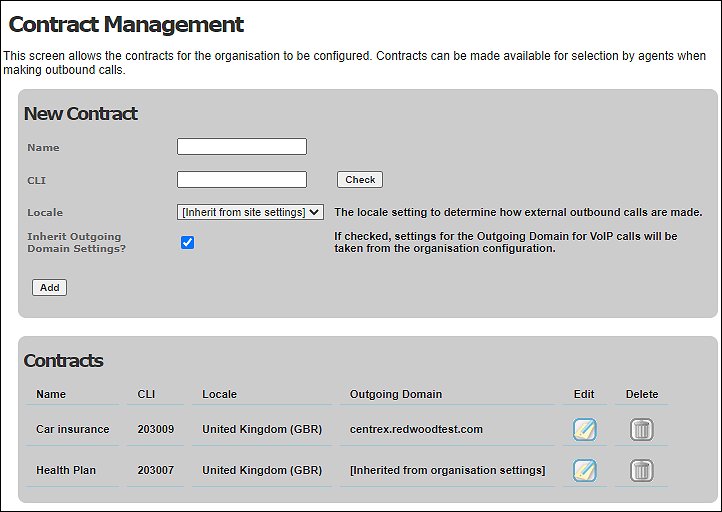
- Enter the name of the contract in the Name field. This is the name the agent will select in the DTA in order to set the CLI on outbound calls.
- Enter the CLI to be displayed. This CLI must belong to your organisation and, if you select a locale using the Locale field, it must be valid for that locale. Click the Check button to verify it is an CLI that storm knows is assigned to your organisation. A tick is displayed if the CLI belongs to your organisation and you can then click the Add button to add the CLI to the list of contracts.
- If the contract involves placing international calls using a local (to the called party) CLI, use the Locale field to select the relevant country. (What you select here determines the format in which the CLI is presented.) If you leave it set to the default ‘Inherit from site settings’ value, the locale used is that of the site set up against the device used to place the call.
- Select the Inherit Outgoing Domain Settings check box if the domain for outgoing calls is that set up at organisation level. To use a different domain, clear the check box and use the field provided to select the domain to be used.
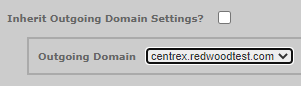
- Click Add to save the contract.
Before new contract numbers can be used by agents, they must be assigned to the agent group in Contract Mapping.
Note: agents will need to log out and back in to DTA, in order to see the new numbers.