Configure PADLOCK Payments
PADLOCK enables agents using DTA to take secure payments over a voice call. You enable this on the ACD treatment that fronts the target ACD queue and then make the Padlock payment button available to agents in DTA.
- Select Routing > Treatments > View Treatments.
- Click the Edit
 button for the desired 'ACD Queue' treatment.
button for the desired 'ACD Queue' treatment.
![]()
- On the Edit Treatment screen, select the Enable Override Padlock Configuration? check box.
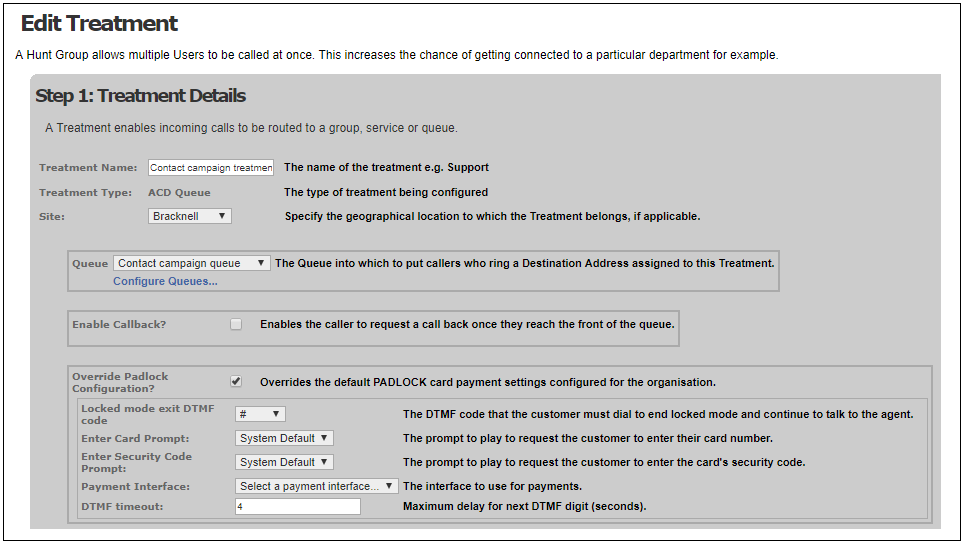
- Check that the PADLOCK parameters have been set correctly. These settings will override the default PADLOCK card payment settings that have been configured for the organisation.
- Ensure that the PADLOCK Button option is selected on the service type assigned to the agents who are required to take PADLOCK payments.
![]()
To enable the agent to take multiple payments per transaction, ensure that the PADLOCK Multiple Payments option (if provided) is also selected in the service type.