Configure Agent Skills-Based Routing
You must:
- Apply skill levels to individual agents
- Define skills routing criteria on the queue sending communications to the agent.
Apply Skill Levels to Individual Agents
- Decide how you want to skill your agents (in more than one skill category per agent if required).
- Select storm Contact > Agents > Edit Agent.
- Select the agent.
- On the Agent Properties panel, enter a skill level value for the agent's skill categories. (Agent groups in which the agent is included are listed automatically.)
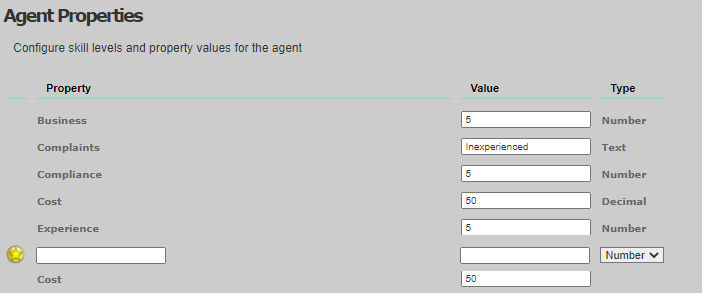
- If required, add further skill categories by typing a name in the field marked with
 and then using the drop-down list to select how that skill level value will be measured (as a number (enter a whole number, for example 1, 2 or 3), a decimal (a number with a decimal place, for example 1.5) or a text string.
and then using the drop-down list to select how that skill level value will be measured (as a number (enter a whole number, for example 1, 2 or 3), a decimal (a number with a decimal place, for example 1.5) or a text string. - Click Update Agent.
Note: when you click Update Agent, the system validates the skill level values you have entered. Empty values are allowed, but once you have entered a value against a field you will not be able to set that field to empty again.
Define Skills Routing Criteria on the Queue
- Select storm Contact > Queues> Edit Queue.
- Select a queue that points to the agent's agent group.
- Select the hunting rule's Edit
 button.
button.
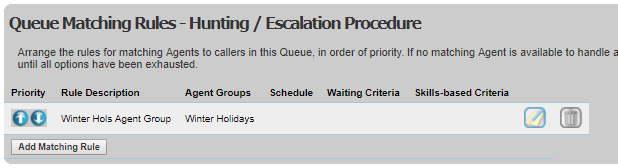
- On the Edit Matching Rule screen's Skills-based Criteria panel, select the following option and then select and set the criteria to apply.
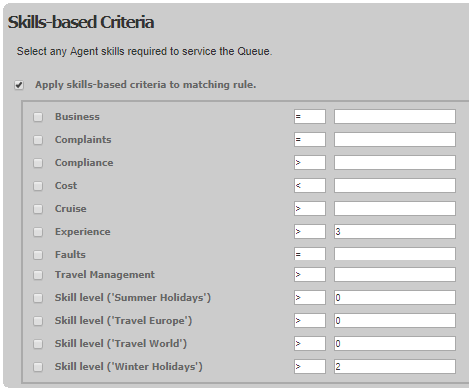
- Click Update Rule.
Note: the hunting rule simply reduces the size of the agent pool. Within that pool, the default behaviour is for a contact to be routed to the agent who has been inactive the longest. If you want the queue to route on the basis of agent skill instead, see Change the Order in which Agents are Selected.