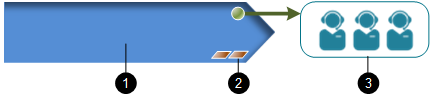Change the Order in Which Agents are Selected
By default, a queued communication is routed to the agent who has been 'Longest Time Inactive' in the target agent group(s). You can change this behaviour by selecting another criterion such as highest skilled to lowest skilled.
|
|
1 ACD queue 2 Ordering rule 3 Agent group |
- Select storm Contact > Queues > Edit Queue.
- Select the queue on which you want to change agent ordering.
- In the Agent Ordering panel, use the options list to select an alternative ordering rule.
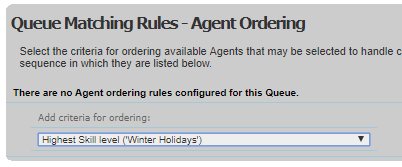
The distinction between the first two criteria is described below:
|
Criterion |
Selects |
|
The agent who has been in the ‘Available’ state for the longest duration since servicing an incoming communication or manually changing their status to 'Available' (even if this falls on a previous day) will be the first to be contacted, followed by the next longest, and so on. This cycle will continue until the contact is answered. |
|
|
Longest Time from servicing |
The agent who has not serviced an incoming communication for the longest duration (even if this falls on a previous day). The agent will be called repeatedly until they answer. |
- Click Update Queue.
- Add a second ordering rule if there is a possibility that the first ordering rule may result in a conflict (for example, if the first ordering rule is set to 'Highest Skilled' and only two agents of equal skill setting are available to service the queued contact).
Note: you can add as many ordering rules as required. A rule runs only when the one before is not able to route a contact to an agent. You can change the running order of multiple rules on the Edit Queue screen. If you include the 'Longest Time Inactive' or 'Longest Time from Servicing' criterion alongside others, it should be the last item in the list.