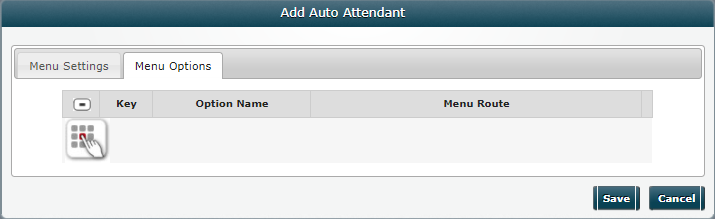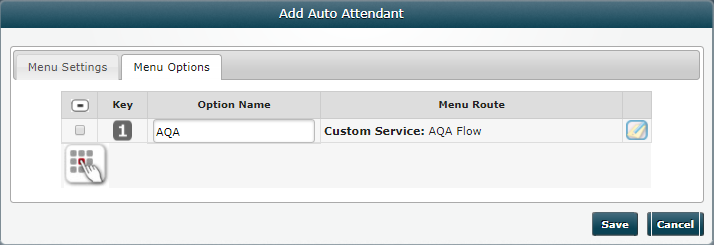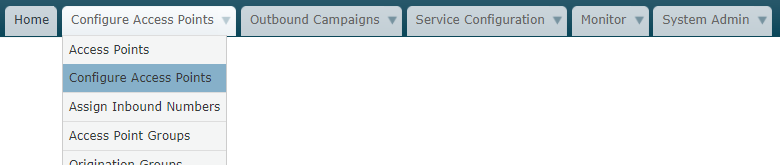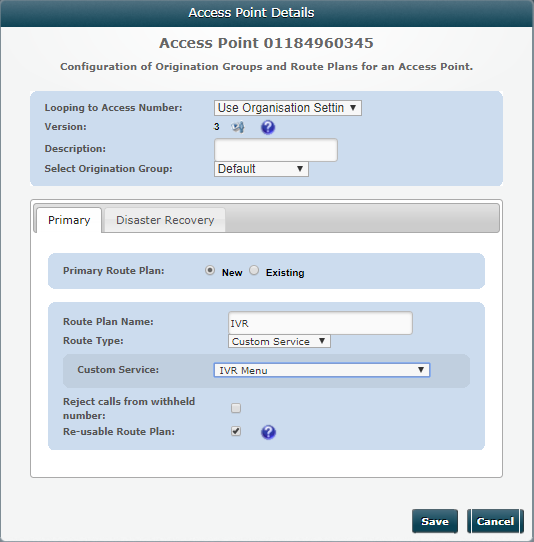Configure Routing Using an Auto Attendant (IVR)
Often referred to as an interactive voice response (IVR) service, the storm auto attendant service provides a means of playing a recorded menu of options to the caller when they dial an access point number. The system detects which key the caller presses in response, and routes the call to the destination, service, or prompt you define for that keypress.
You must:

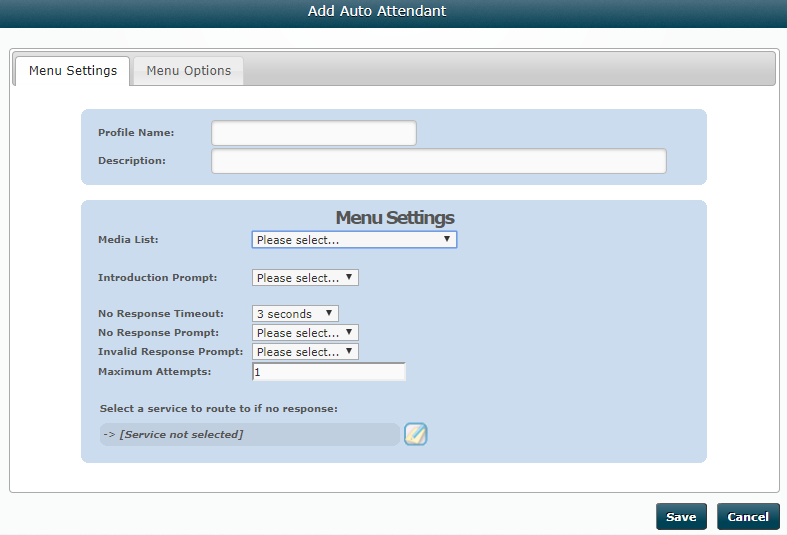
|
Setting |
Description |
|
Media List |
The custom media list containing the audio prompts. |
|
Introduction Prompt |
The prompt to play to callers when their call is first answered. |
|
No Response Timeout |
The length of time (between 3 and 10 seconds) that the system will wait before playing the 'no response' prompt. |
|
No Response Prompt |
The prompt to play to callers who do not press any key within the 'no response timeout' period. |
|
Invalid Response Prompt |
The prompt to play to callers who press a key that is not a valid menu choice. |
|
Maximum Attempts |
The number of invalid attempts a caller is allowed to make before being routed to the ‘invalid response’ prompt |
|
Select a Service to Route To if No Response |
Click the Edit See Configure Main Routing on an Access Point for help on the routing parameters as these are a subset of those. Click Assign. |