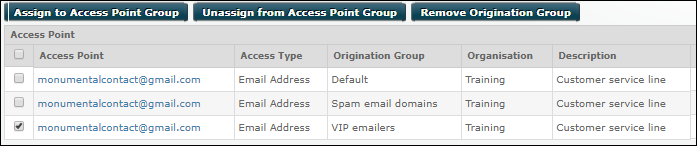Configure Origination-Dependent Routing on an Access Point
Configure an access number to apply alternative routing to calls or SMS messages from a group of specified numbers or number prefixes, and emails from a group of specified email addresses or domains. For example, you may want to route calls from international numbers or emails from untrustworthy sources differently.
You must:


Enter the desired origination point(s) to the group (use the  button to add additional points).
button to add additional points).
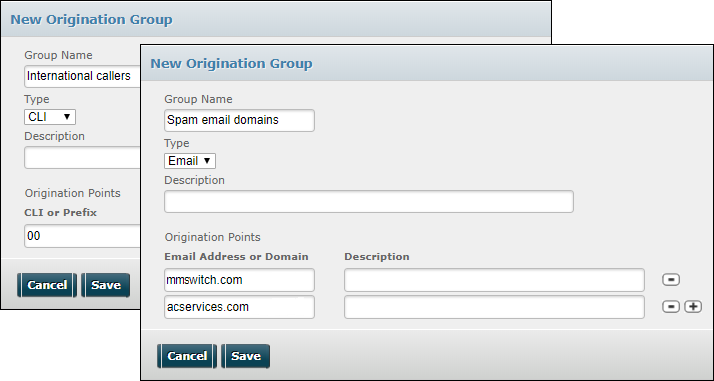
Note: CLI and email origination points cannot be included in a single group.
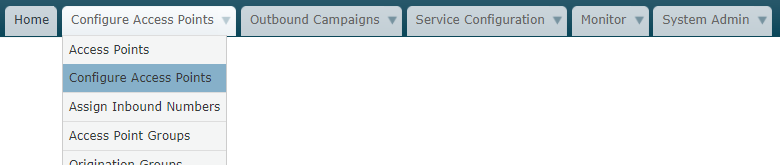
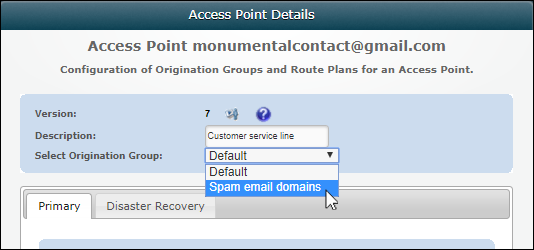
A row for the access point/origination group combination is added to the Configure Access Points screen and the origination group is displayed in the Origination Group column:

If an incoming communication's originating address matches an address listed in the origination group assigned to the access point/group, it is routed according to the active route; otherwise, it is routed according to the routing defined for the 'Default' origination group.

Multiple origination groups are checked for matches in their listed order in the Manage Origination Groups dialog. Access this dialog by selecting Origination Groups from the second tab:
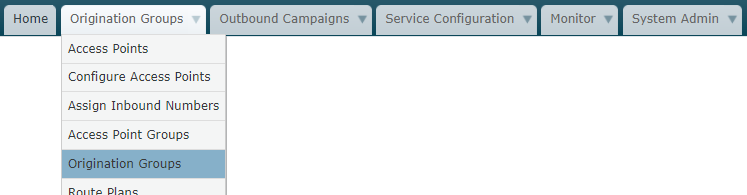
You can change the checking order of the origination groups by clicking the  and
and  buttons:
buttons:
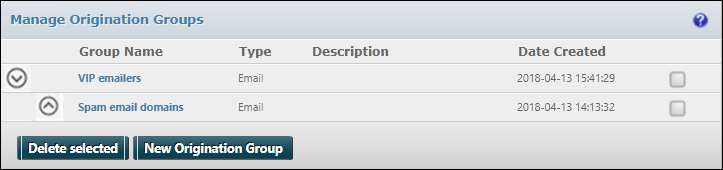
To remove an access point/origination group combination, navigate to the Configure Access Points screen, select the check box in the desired row and then click Remove Origination Group: