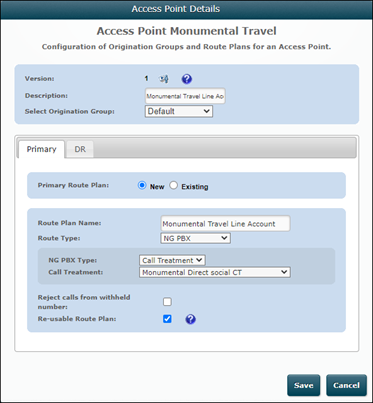Add a Trustpilot Access Point
Note: Content Guru engineers must enable DTA Social Integration on your storm partition, for Trustpilot messaging to work.
Integrating Trustpilot into the storm platform requires the following steps:
- Create a personal Trustpilot account
- Create a Trustpilot account in storm
- Configure a Trustpilot Business Account
- Copy the Trustpilot setting into the storm Trustpilot account settings
- Copy the webhook URL from storm into Trustpilot
- Assign an Access Point to a Social queue serviced by an agent.
Create a Personal Trustpilot Account
- Browse to https://www.trustpilot.com
- If you already have an account, click Log In. If you do not have an account click Sign up.
Create a Trustpilot Account in storm
- Log in to STUDIO.
- Browse to Service Configuration > Templates & Profiles > Trustpilot Business Accounts.
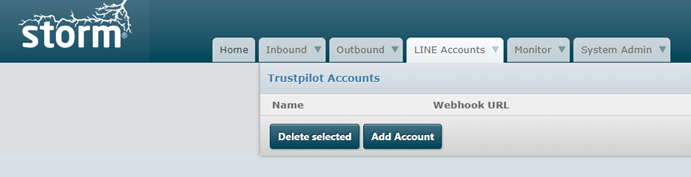
- Click Add Account.
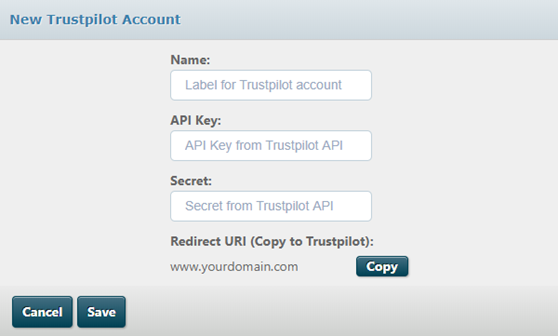
- Click the Copy button to copy the domain name displayed to the clipboard.
- Open a new web browser tab while keeping the STUDIO tab open.
Configure a Trustpilot Business Account
- Browse to https://business.trustpilot.com/
- If you already have an account, click Log In. Otherwise click Create free account.
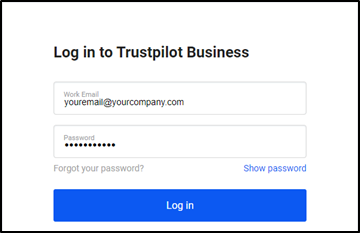
- Click Integrations on the Trustpilot dashboard to expand the options displayed.
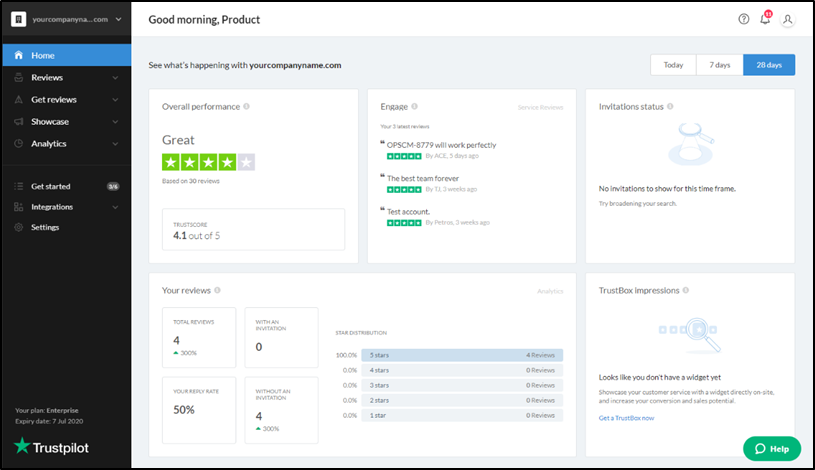
- Click Developers then click APIs.
- Enter a name for your application, and then copy the domain name that you want to use from the ‘Service Portal Trustpilot Add Account’ form.
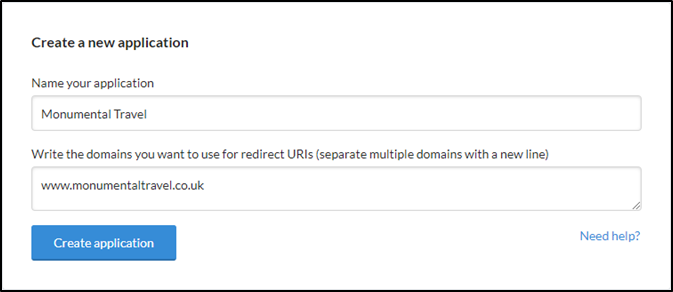
- Click the Create application button, and your application is displayed.
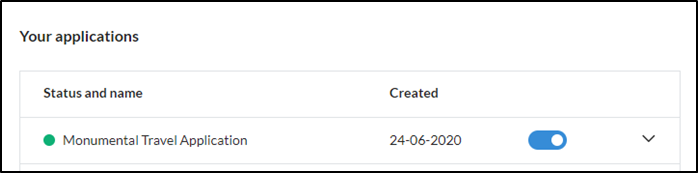
- Click the down arrow to expand the box and display the API key and secret.
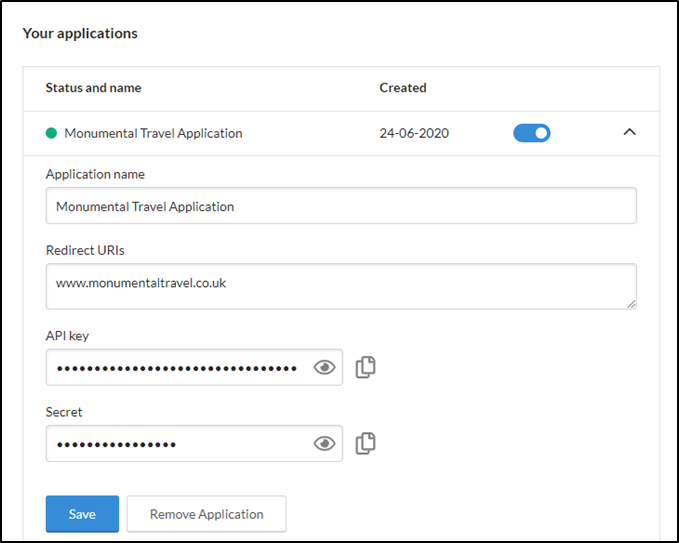
- Click the
 button next to the API key field, and paste the information into the API key field in the STUDIO screen.
button next to the API key field, and paste the information into the API key field in the STUDIO screen.
- Click the
 button next to the Secret field, and paste the information into the Secret field in the STUDIO screen.
button next to the Secret field, and paste the information into the Secret field in the STUDIO screen.
- Enter a name for the Trustpilot account.
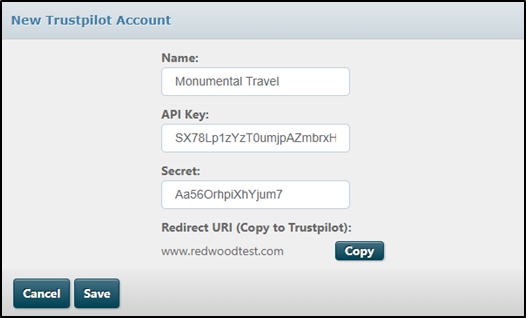
- Click the Save button.
You will then be redirected back to the Trustpilot business login page for authentication.
Completing your Trustpilot Subscription
Once successfully authenticated, the Trustpilot Accounts page in STUDIO will be redisplayed along with a Webhook URL.
- Click the Copy button to copy the webhook URL.
- Return to the Trustpilot business browser tab and click Webhook Notifications.
- In the Service reviews section, click New Review.
- Click the Add new subscription button.
- Paste the webhook URL from STUDIO.
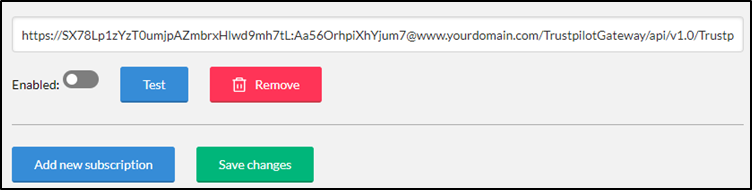
- Click the Save changes button.
- If any other webhooks are displayed, ensure they are disabled.
- Click the Test button
You must now configure the access point in STUDIO to route to a social queue, serviced by an agent.
Assign the Access Point to a Social Queue
The access point needs to point to a custom service or treatment that routes through to a social queue.
- Browse to Inbound > Configure Access Points.
- Remove the filter by clicking the
 button next to: Access Type – Access Number.
button next to: Access Type – Access Number.
- Select Trustpilot as the access type.

- Click on the access point name that you want to configure, to display the Access Point Details pop-up.
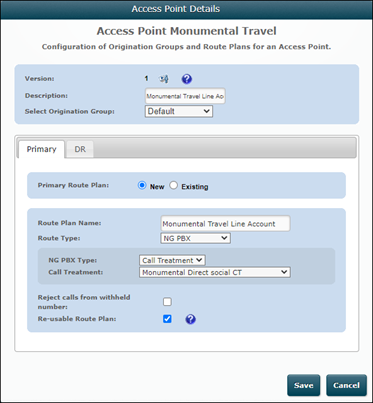
- Enter a description for the access point.
- On the Primary tab, click New to create a new route plan.
- Enter a name for the route plan.
- For route type, select 'Custom Service' to route Trustpilot messages to a FLOW script; or select 'NG PBX' to route Trustpilot messages to a call treatment.
- If routing to a custom service, select the name of the service from the drop-down list. If routing to NG PBX, ensure that NG PBX Type is set to' Call Treatment', then select the name of the treatment from the drop-down list.
- Click the Save button.
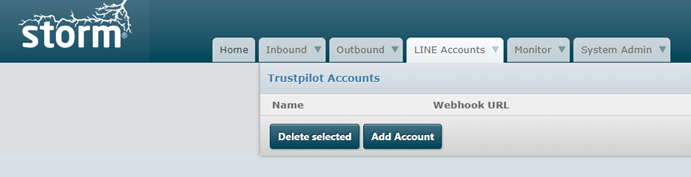
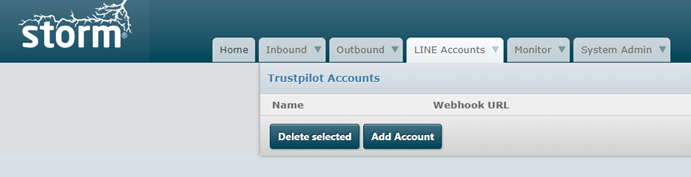
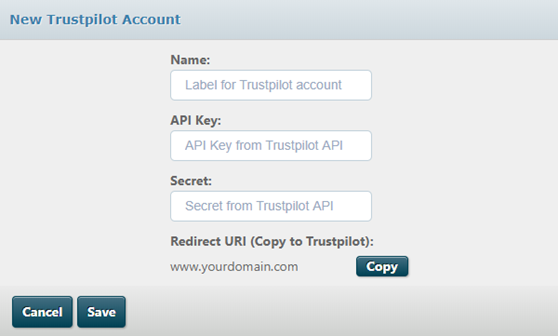
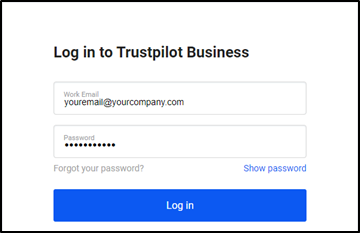
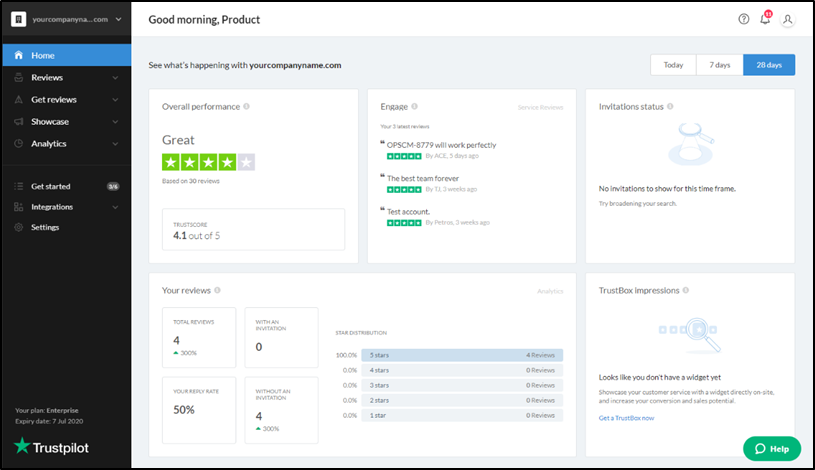
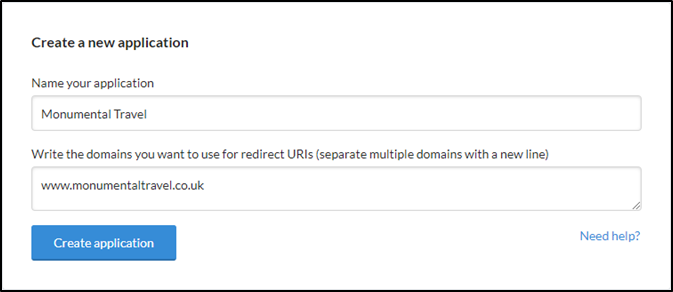
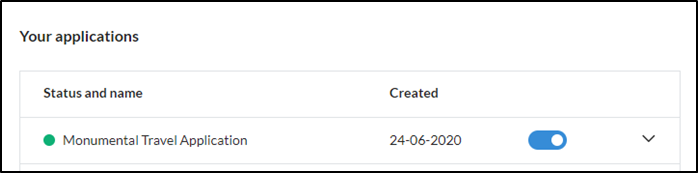
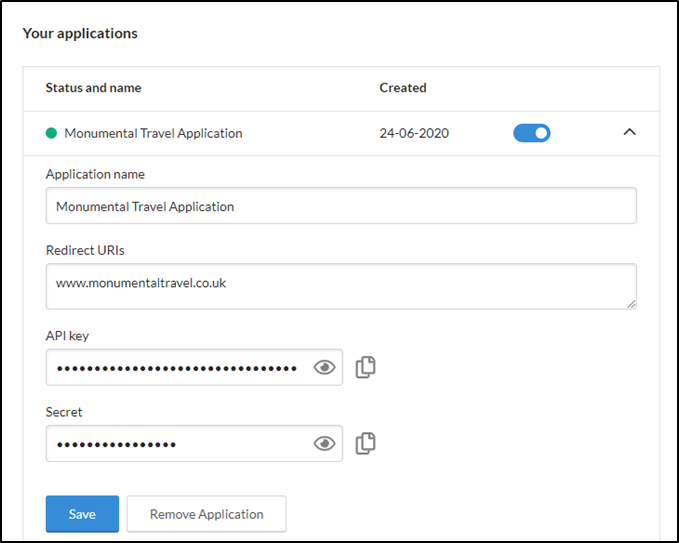
 button next to the API key field, and paste the information into the API key field in the STUDIO screen.
button next to the API key field, and paste the information into the API key field in the STUDIO screen. button next to the Secret field, and paste the information into the Secret field in the STUDIO screen.
button next to the Secret field, and paste the information into the Secret field in the STUDIO screen.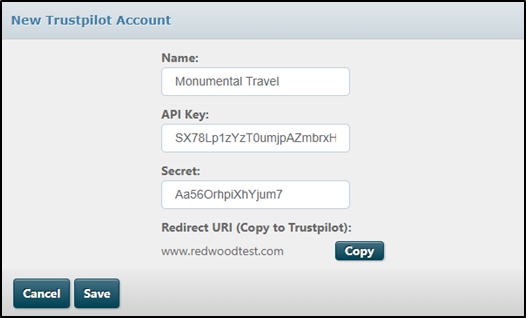
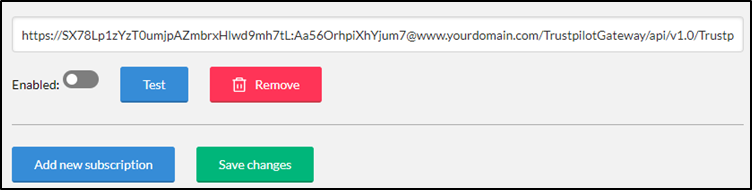
 button next to: Access Type – Access Number.
button next to: Access Type – Access Number.