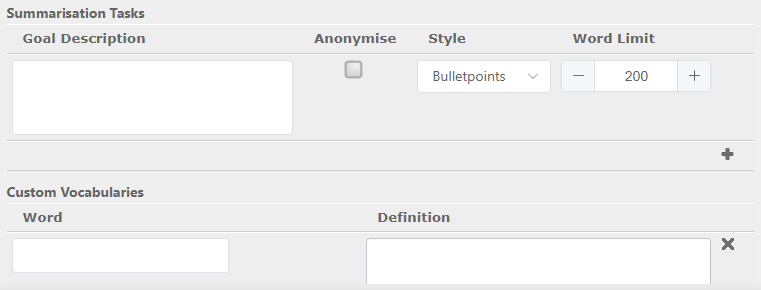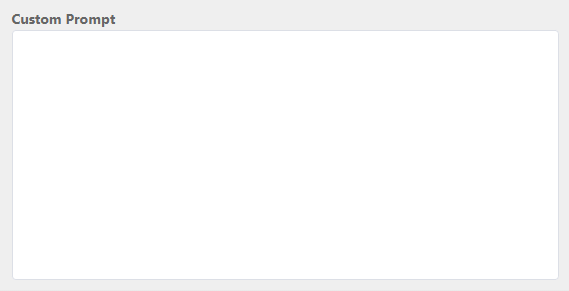Summarisation Templates
Summarisation templates allow agents working in DTA to generate a text summary of an interaction they have just completed, using storm’s AI functionality, brain®. As an interaction takes place, brain creates a text transcript. When the communication has completed, the agent can select a summarisation template to provide instructions for brain on what information to extract from that transcript and how to format it.
The instructions included in a summarisation template are of two types.
- The template can include a list of questions or instructions to brain indicating what information is to be extracted from the transcript, and how that information is to be presented - as bullet points, as unformatted paragraphs, as yes/no answers, or as a list of keywords.
- The template can instead consist of free-format instructions to brain to extract information and format it for a particular purpose - for example, as a letter to a third party summarising the caller’s concerns.
You can create a glossary of terms against summarisation templates of the first type, to identify any relevant terminology your organisation uses, together with definitions of each item of terminology for brain to use when deciding what information is relevant.
Summarisation templates are assigned to the agent groups and queues that will use them. At run-time, agents are provided with a list of all the summarisation templates assigned to the agent groups to which they belong, and to the queue from which the communication was routed to them.
- From the STUDIO main screen, select Service Configuration > Templates & Profiles > Summarisation Templates.

- In the window that appears, click the
 button.
button.
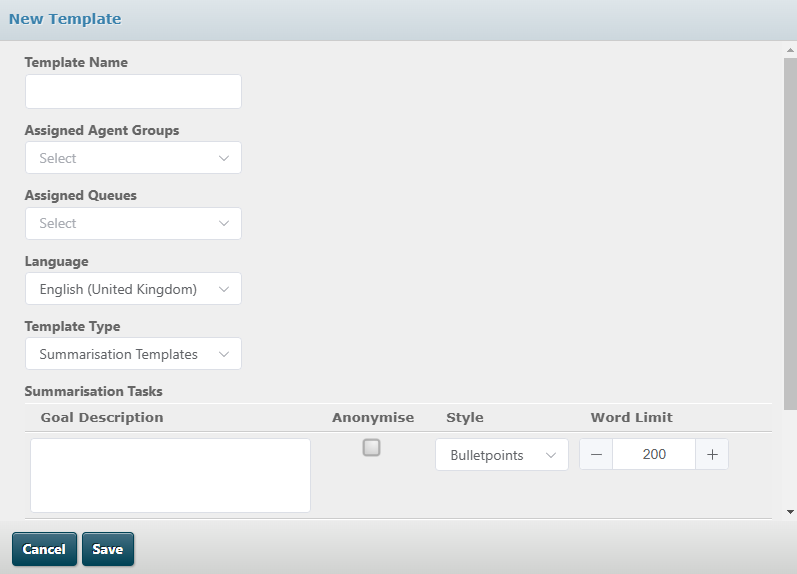
- Configure the routing parameters on the New Template dialog.
|
Parameter |
Description |
|
Template Name |
The name of the summarisation template. This is the name shown in the list of summarisation templates presented to agents in DTA at run-time. |
|
Assigned Agent Groups |
Optional. Use this field to select each of the agent groups to which the summarisation template is to be assigned. |
|
Assigned Queues |
Optional. Use this field to select each of the queues to which the summarisation template is to be assigned. |
|
The language in which the text summary of the interaction will be generated. |
|
|
Template Type |
Select which type of template this is to be: Summarisation Template: a list of instructions to brain on which information to extract and how to format it. Custom Prompt: a single instruction on what information to extract and how to format it. The window changes, depending on what you select. |
|
Summarisation Template |
Use the fields displayed to identify the first item(s) of information you want brain to extract. In the Goal Description field, provide the instruction, for example: What are the caller’s symptoms? Use the Style field to select how the information is to be formatted: Bulletpoints: as bullet points. Plain Text: as an unformatted paragraph. Keywords: as a list of keywords or terms. Yes/No: to provide the relevant answer, if the instruction involves a question requiring a yes/no answer. If relevant, set a limit (up to 1000) on the number of words to be included in the answer using the Word Limit field. Select the Anonymise check box if you want brain to hide sensitive data, such as customer details or credit card data. Click the In the Custom Vocabularies section, use the fields provided to build a glossary of specialist terms brain may encounter in the transcript. Click the For each term, enter the word or phrase into the Word field, then an explanation of its meaning in the Definition field. Click the |
|
Custom Prompt |
Enter an explanation of what you want brain to do with the text of the transcript. For example: Extract relevant information about the patient’s symptoms and construct a referral letter to their care provider |
- Click Save. The item is listed in the Summarisation Templates window, and becomes available for selection for communications initiated after it was added:

Clicking the line on which a summarisation template is listed opens a window that allows you to amend its details. Selecting one or more of the check boxes to the right of the window displays a Delete selected button; clicking it deletes all the selected summarisation templates.
If a summarisation template is amended while an agent is using it to process a communication, the amended version of the template goes into immediate use and is used to complete that communication, and all new communications.
When a summarisation template is deleted, the deletion takes immediate effect. If you delete a summarisation template after an agent has selected it to process a communication, it will remain visible to the agent but the agent will not be able to use it to complete the communication. For this reason, Content Guru recommends that you delete summarisation templates outside of working hours, or provide notifications to agents when a template has been deleted.