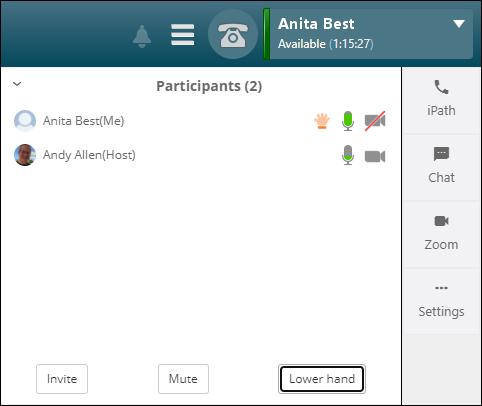
The participant’s panel displays the names of the meeting participants, and their status. Clicking the Participants button will toggle the Participants panel on or off.
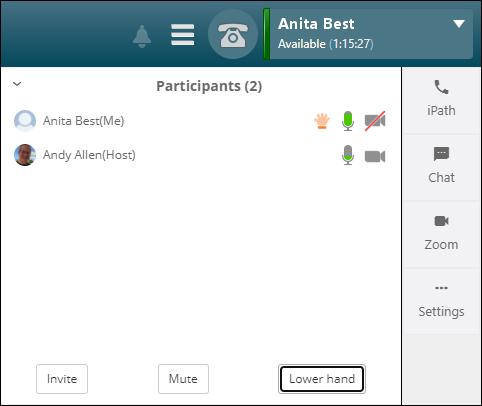
|
Icon/Button |
Description |
|
|
Indicates the current state of the participant's microphone:
|
|
|
Indicates the current state of the participant's cameras:
|
|
|
Indicates that the meeting participant wants to ask a question. |
|
|
During a meeting you can mute or unmute your microphone. Sometimes the meeting host will do this. |
|
|
During a meeting you may want to rename you display name. Click the Rename button. |
|
|
Click the Invite button to invite other people to the meeting. |
|
|
During a meeting you can mute or unmute your microphone. Sometimes the meeting host will do this. |
|
|
Click to raise a hand to indicate you want to ask a question. |
|
|
Meeting participants may be able to rename their displayed account name or edit their profile picture. Meeting hosts have access to additional settings described on the next page. |