User-to-User Messaging
User-to-user messaging allows users to chat with individuals, or with groups of up to 12 users in a chat room.
Click Chat ![]() to display the Chat panel.
to display the Chat panel.
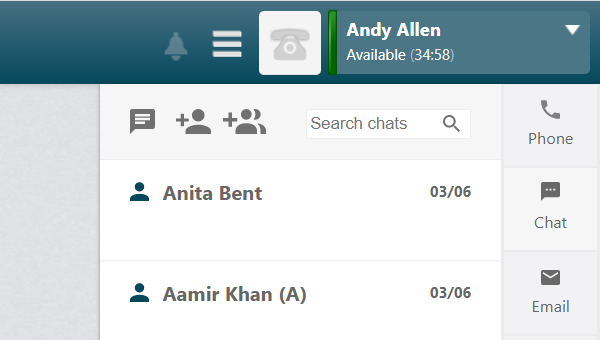
Note: user-to-user messages are stored for 30 days.
|
Item |
Description |
|
|
Click to open the user-to-user messaging panel. |
|
|
Click to open the messaging home panel. |
|
|
The number of unread messages is displayed at the top of the chat panel. |
|
|
Click to send a message to a single user. |
|
|
Click to start a group chat with multiple users. |
|
|
A user's icon is green when they are logged in to DTA and can send and receive messages, and it is grey when they are either not logged in to DTA or they cannot send and receive messages. Note: this icon does not reflect the user's DTA availability status. |
|
|
Click the cross to remove the user from a group chat. This option is only available while you are creating a group. |
|
|
A circle next to a user's name or chat room indicates the message has not been read. |
|
|
Click to return to the previous panel. |
|
|
Click to send the message. Alternatively press the Enter key to send the message. |
|
|
Click to add the selected user to a group chat |
|
|
Click to leave the group chat. |