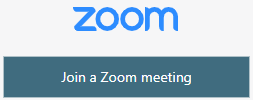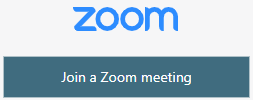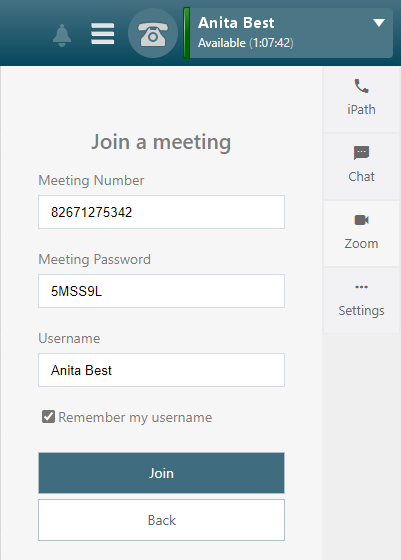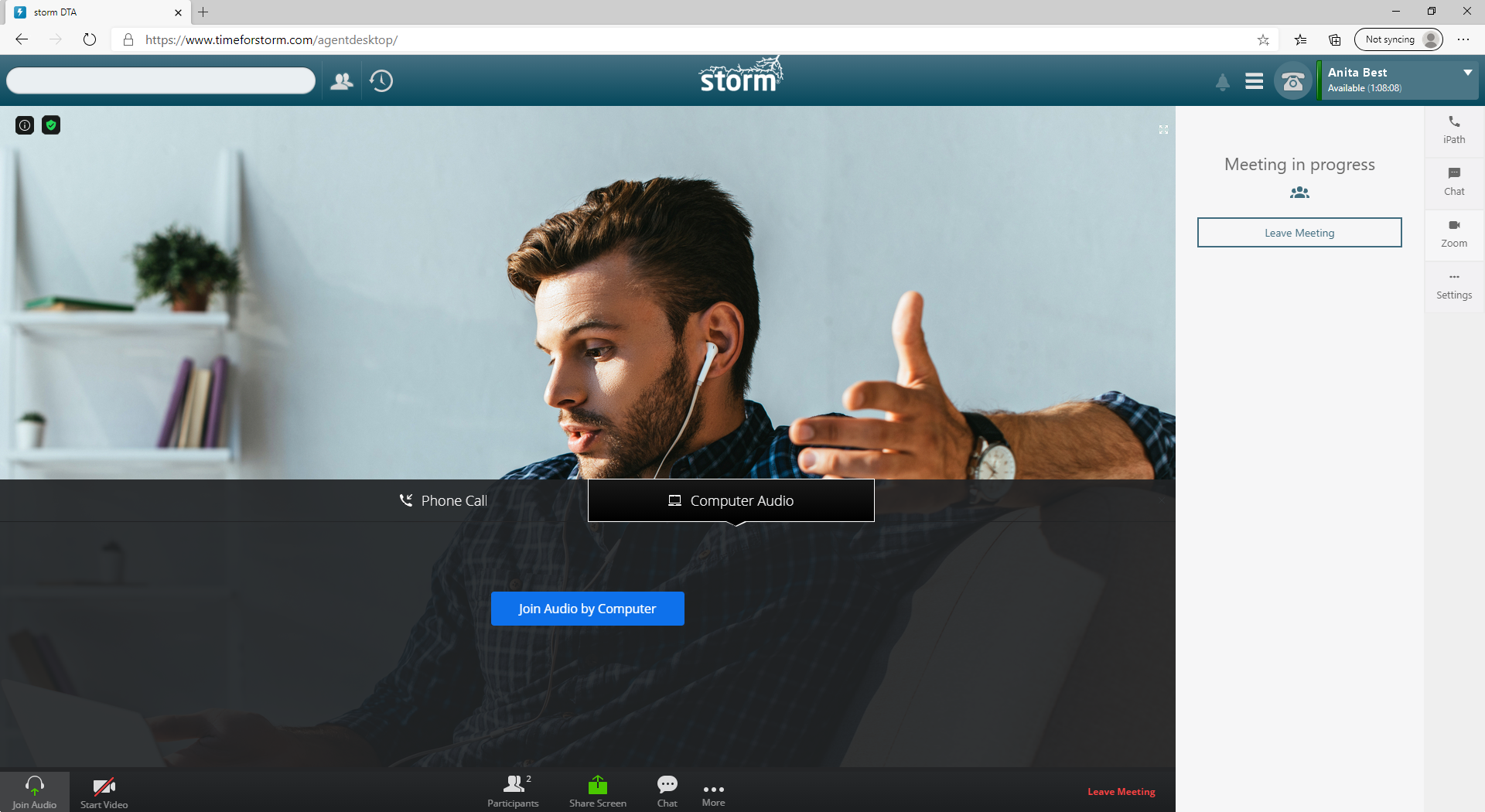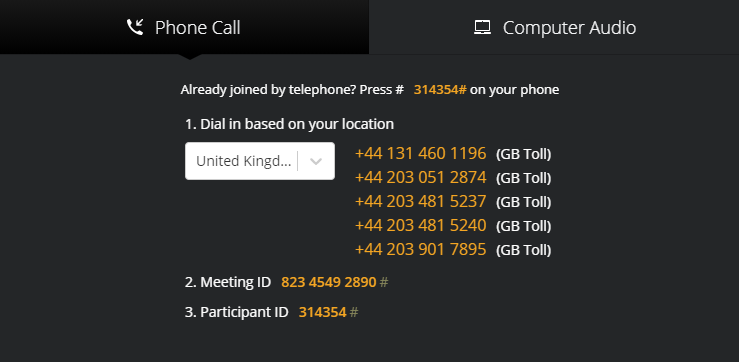Join a Zoom Meeting
- Change your status to a custom unavailable state (for example 'On a Zoom Call') so that storm does not route contacts to you while you are in the meeting.
- Click the Zoom button, then the Join a Zoom meeting button.
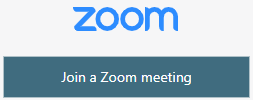
- Enter the Meeting Number and Password provided by the meeting host.
- You can use your existing DTA username or enter a new one.
- Select Remember my username to retain your choice.
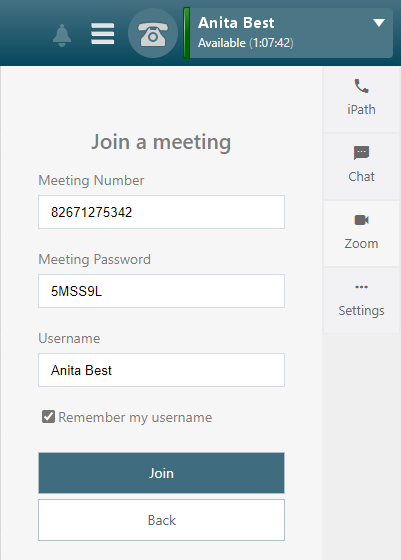
- Click the Join Button.
Note: you will immediately join the meeting if the host has not enabled the waiting room feature. If you are placed in a waiting room, the host will have to approve you before you can join the meeting.
When the main Zoom meeting window is displayed, you are asked to select how you would like to listen to the audio feed.
- Select Computer Audio to use your computer speakers and microphone.
- Select Phone Call to use one of Zoom's dial-in numbers.
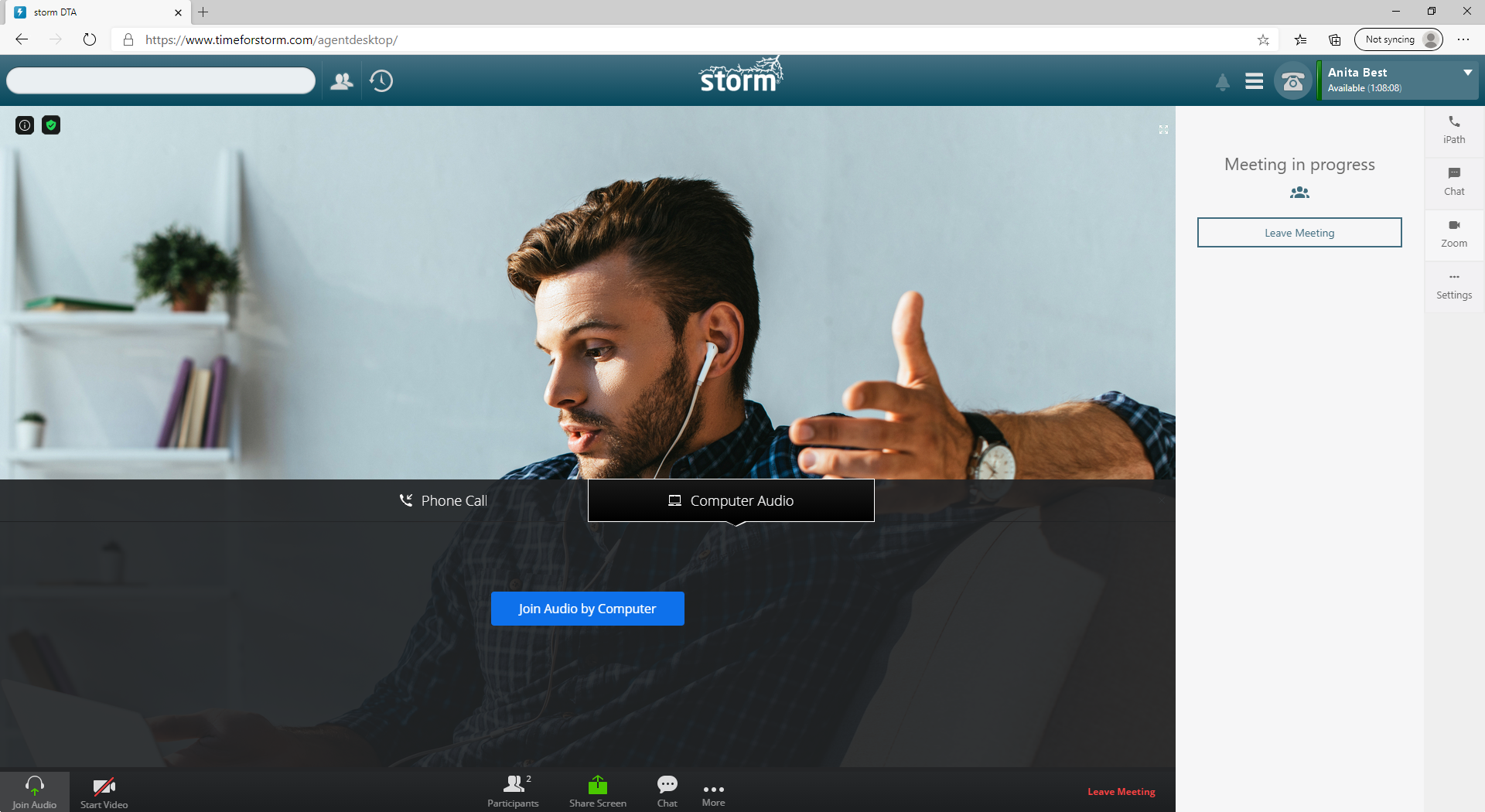
If you select Phone Call, dial one of the numbers displayed on screen.
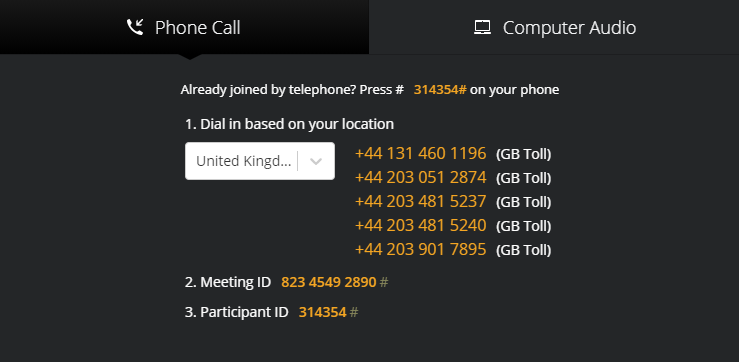
Note: Zoom's telephone numbers are toll numbers; you may be charged for the call.