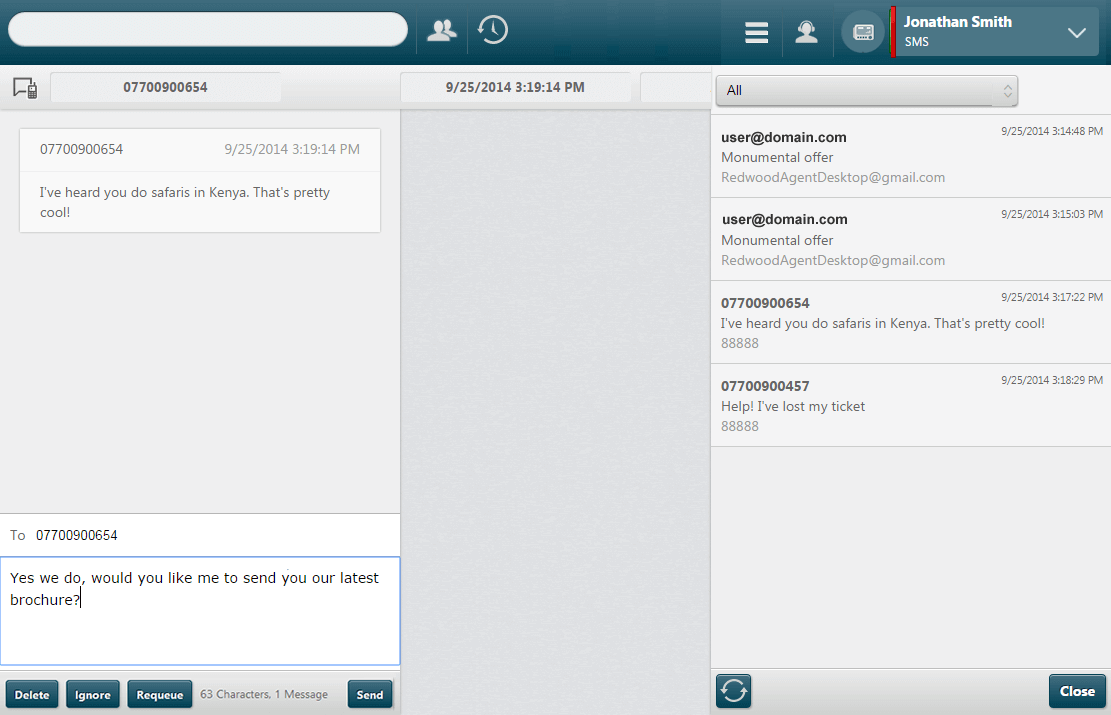
Handle an Incoming SMS Message
When an SMS message is routed to you or if you open one manually, the message appears on the left side of the screen. Your availability status automatically changes to 'SMS setup' and then to 'SMS'.
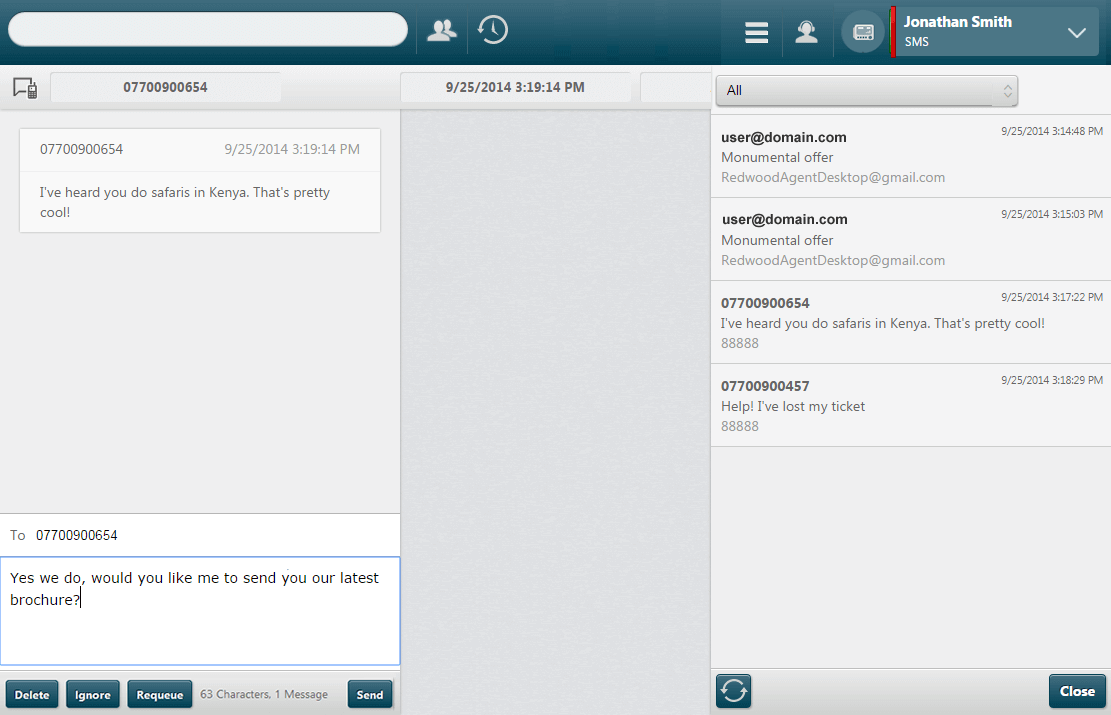
|
Button |
Use this to |
|
Delete |
Delete the message and remove it from the system. |
|
Ignore |
Tag the message as an unprocessed message. |
|
Done |
Complete the conversation without replying to the message. The action is logged in your transaction history and in RECORDER. |
|
Requeue |
Return the message to the front of the queue it was waiting in before being routed to you. |
|
Send |
Send the reply after typing your response in the reply panel at the bottom. As you type, the total number of characters and the number of 160-character messages into which the message will be divided is displayed. After sending, you will be placed into the 'Wrap' or 'Available' status (as configured by your administrator). Note: to forward the SMS message to a different number, edit the number that appears in the To: field above the reply panel. |
|
Button |
Use this to |
|
Ignore |
Tag the messages as an unprocessed message. The reply sent by the trainee agent is not sent. |
|
Approve |
Send the approved (by you) reply. |
|
Edit |
Use this to edit the reply. Click Send to send the reply or Back to return to the reply. |