Consult With Another Party During a Call
Use this section if you want to speak to another party (consultation) during a two-way call or a three-way conference call, and then return to the call at the end of the consultation.
|
Type of call |
Description |
|
Two-Way Call |
The original party is placed on hold while you speak to the consultation party. At the end of your consultation, you return to speaking with the original party. |
|
Three-Way Conference Call |
You are temporarily removed from the three-way conference and the other two participants continue to talk to each other while you speak to the consultation party. At the end of your consultation, you rejoin the conference. |
Preset destinations may also be displayed (as shown below) depending on your configuration. The buttons allow you to dial a destination with a single click.
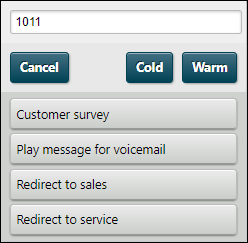
Note: you may see an OK button instead of the Cold and Warm buttons.
|
Calling method |
Instructions |
|
By typing a telephone or extension number |
Type the consultation target's telephone or extension number in the displayed field and then click Warm (or press F11 on your keyboard), or OK, whichever is available. |
|
By selecting a contact from your contacts list |
Open or search the contacts list. Click a number in the list to add them the dialog, and then click Warm (or press F11 on your keyboard). If the contact is a storm user, make sure that their status is Available. Note: the contacts list shows the current wait time for queues instead of an availability status. If the wait is long you may warn the caller or take an alternative action. The queue contact icon turns orange if the wait is over five minutes, or red if the wait is over ten minutes. |
|
By selecting a pre-configured destination |
Note: some destinations may be configured to transfer the call directly to the destination while dropping you out of the call. You must not select any of these destinations. Ask your administrator for advice on the use of these buttons. In the displayed dialog, select the button corresponding to the target consultation destination. |
While the phone is ringing, you can use one of the following buttons if you decide not to call the target destination:
![]()
|
Action before target destination answers |
Instructions |
|
Call a different party |
Click the Cancel button if you if you decide to call a different party for consultation. The ringing will stop and the original party will remain on hold. You may now use the Transfer |
|
Return to the two-way call |
Click the Take Back button if you decide not to proceed with a consultation. The ringing will stop and you will be returned to speaking with the original party. |
![]()
Clicking the button once switches your conversation to the original party. The consultation party is put on hold and cannot hear the conversation.
Clicking the button again reverts to the consultation party. The original party is put on hold and cannot hear the conversation.
You may toggle between the parties as many times as is required.
On the call bar, the party with whom you are currently speaking is displayed at the top of the bar in bold text. In the illustration below, the agent is currently consulting with agent Chloe Taylor and has been doing so for a minute and fourteen seconds.
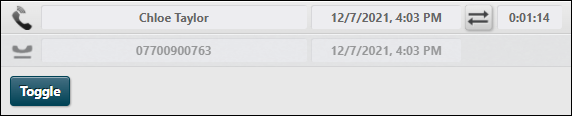
|
Action on finishing consultation |
Instruction |
|
Call another party |
Click the Cancel button. This keeps the original party on hold. You can then use the Transfer |
|
Return to the two-way call |
Click the Take Back button. This drops the consultation call and puts you back in conversation with the original party. |
Preset consultation destinations may also be displayed (as shown below) depending on your configuration. The buttons allow you to dial a destination with a single click.
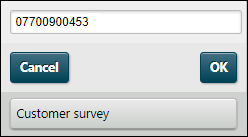
|
Calling method |
Instructions |
|
By typing a telephone or extension number |
Type the consultation target's telephone or extension number in the displayed field and then click OK. |
|
By selecting a pre-configured destination |
Select the button for the target consultation destination. |
While the phone is ringing, you can use one of the following buttons if you decide not to call the target destination:
![]()
|
Action before target destination answers |
Instructions |
|
Call a different party |
Click the Cancel button. The three-way conference will continue and you will still be removed from it temporarily. You may now use the Transfer |
|
Return to the three-way conference |
Click the Take Back button. |
|
Action on finishing consultation |
Instruction |
|
Call another party |
Click the Cancel button. The three-way conference will continue and you will still be removed from it temporarily. You may now use the Transfer |
|
Return to the three-way conference |
Click the Take Back button. |