Create a Schedule
A schedule defines the times at which services such as callbacks are available.
- Click Services > Schedules > Edit Schedules.
- Click Create Schedule to add a new schedule.
- Enter a name for the schedule.
- If relevant, select a time zone.
Note: the time zone of the organisation to which you are logged in is displayed here and used as the default. If you select a different time zone, the system applies the times you enter with reference to the time zone selected for the schedule instead.
- For a callback schedule, select the days of the week when callbacks will be available.
- Define the hours during which callers can request a callback.
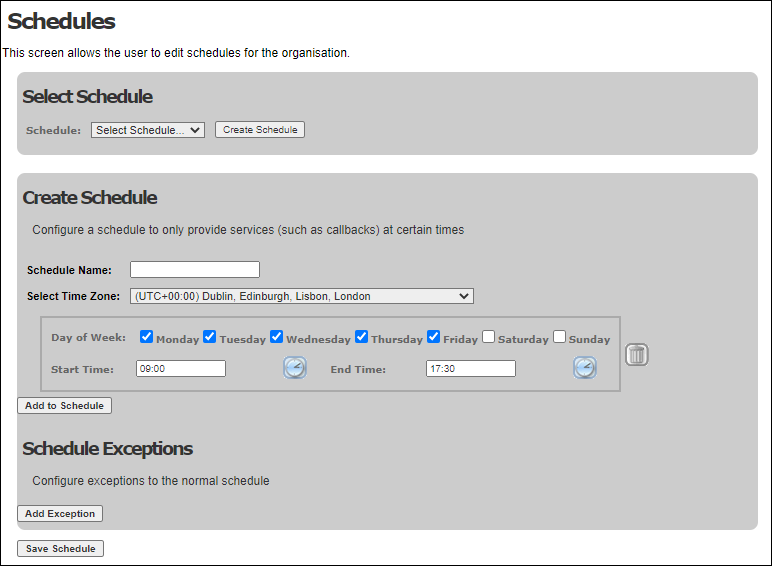
- Click the Add to Schedule button to define additional schedules.
- Click the Add Exception button to create exceptions to the schedule. See Schedule Exceptions for more information on exceptions.
- Click the Save Schedule button to save the schedule.
Schedule Exceptions
Schedule exceptions allow you to define a period when the main schedule will not apply, such as on a bank holiday.
- Enter the date and select No Schedule to define an exception for the whole day.
![]()
- Or specify the hours that the schedule should not apply, by entering the start and end times.

Note: callback schedules are enabled in Routing > Treatments > Edit Treatment by selecting Enable Callback, and picking the required schedule from the drop-down list.