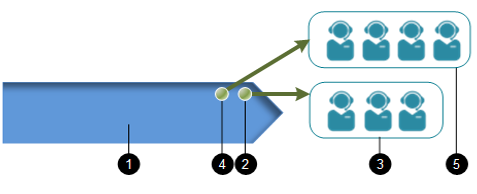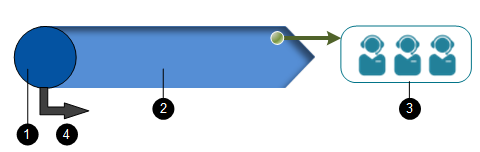Configure Overflow for Queued Contacts
To guard against excessively long caller wait times, you can overflow queued contacts in the following ways:
- By adding another hunting rule to the queue and pointing that to an overflow agent group
- By setting an extended configuration (to any destination) on the queue's ACD treatment.
Adding Another Hunting Rule
|
|
|
- Select storm Contact > Queues > Add Matching Rule (or select the Add Matching Rule button on the Edit Queue screen).
- On the Add Matching Rule screen, ensure that the queue that you want to overflow is selected.
- Provide a meaningful name for the matching rule and then click Add Rule.
- Select the agent group(s) that the queue should overflow contacts to.
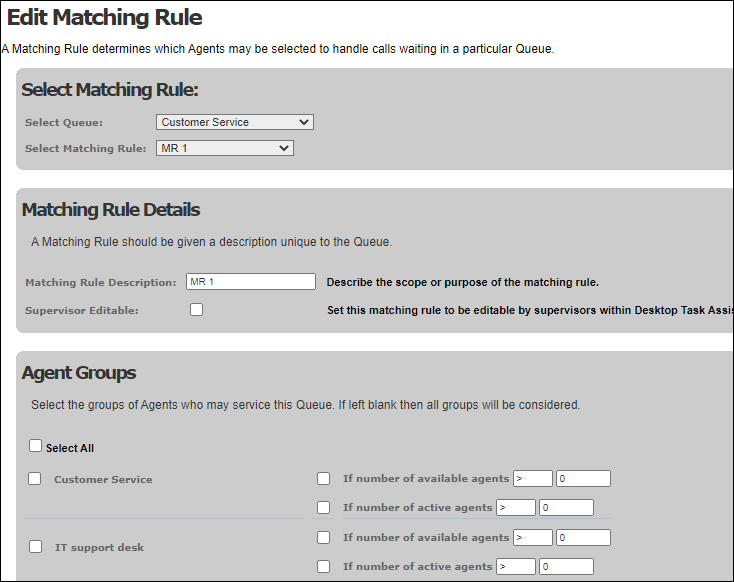
- In the Waiting Criteria panel, select a suitable waiting option.
|
Option |
The hunting rule will run when |
|
Expected wait time |
The contact is expected to be waiting in the queue for more than this number of seconds. The expected wait time is calculated at run-time based on the amount of time taken to handle previous calls and the number of calls currently queued. |
|
Current wait time |
The contact has waiting in the queue for this number of seconds. |
|
Queue length |
The number of contacts in the queue exceeds this value. |
|
Time since agent available (seconds) |
This number of seconds has elapsed since an agent became available. Where an agent is servicing several queues, this field can be used to set one queue with a lower priority than the others (since matching rules attempt to find the agent who will answer the call soonest). The field is commonly used on a hunting rule on an OUTBOUND queue to delay calls from an OUTBOUND campaign being routed to an agent, giving them time to answer contacts on inbound queues. |
- Click Update Rule.
Note: you can add as many hunting rules as required. A rule runs only when the one before is not able to route a contact to an agent. You can change the running order of multiple rules on the Edit Queue screen.
Setting an Extended Configuration on the ACD Treatment
|
|
|
To overflow immediately when no agent is available to take calls:
- Select Routing > Treatments > View Treatment.
- Click the Edit
 button for the desired treatment.
button for the desired treatment.
![]()
- On the Edit Treatment screen, select the Overflow on No Active Agents check box.
- Create the overflow rule. See Configure Overflows to Other Destinations.
To overflow when no agent answers within the timeout configured in the ACD treatment.
- Select Routing > Treatments > View Treatment.
- Click the Edit
 button for the desired treatment.
button for the desired treatment. - On the Edit Treatment screen, select the Treatment Timeout check box and enter the desired value.
- Create the overflow rule. See Configure Overflows to Other Destinations.